Working With Nodemon, the Node.js Monitor
Nodemon is a command-line interface utility that assists in building Node.js apps by dynamically restarting the node application when it identifies file changes in the directory.
This article will teach you how to install and configure nodemon to suit your particular needs, as well as explore a common error that occurs when using nodemon

Why You Should Use Nodemon
When developing web servers or backend apps, you’re bound to change your code to handle errors and improve the structure and logic of your program.
Nodemon assists by automatically restarting a server when you make changes to its code. This helps in saving time and allows for easier debugging.
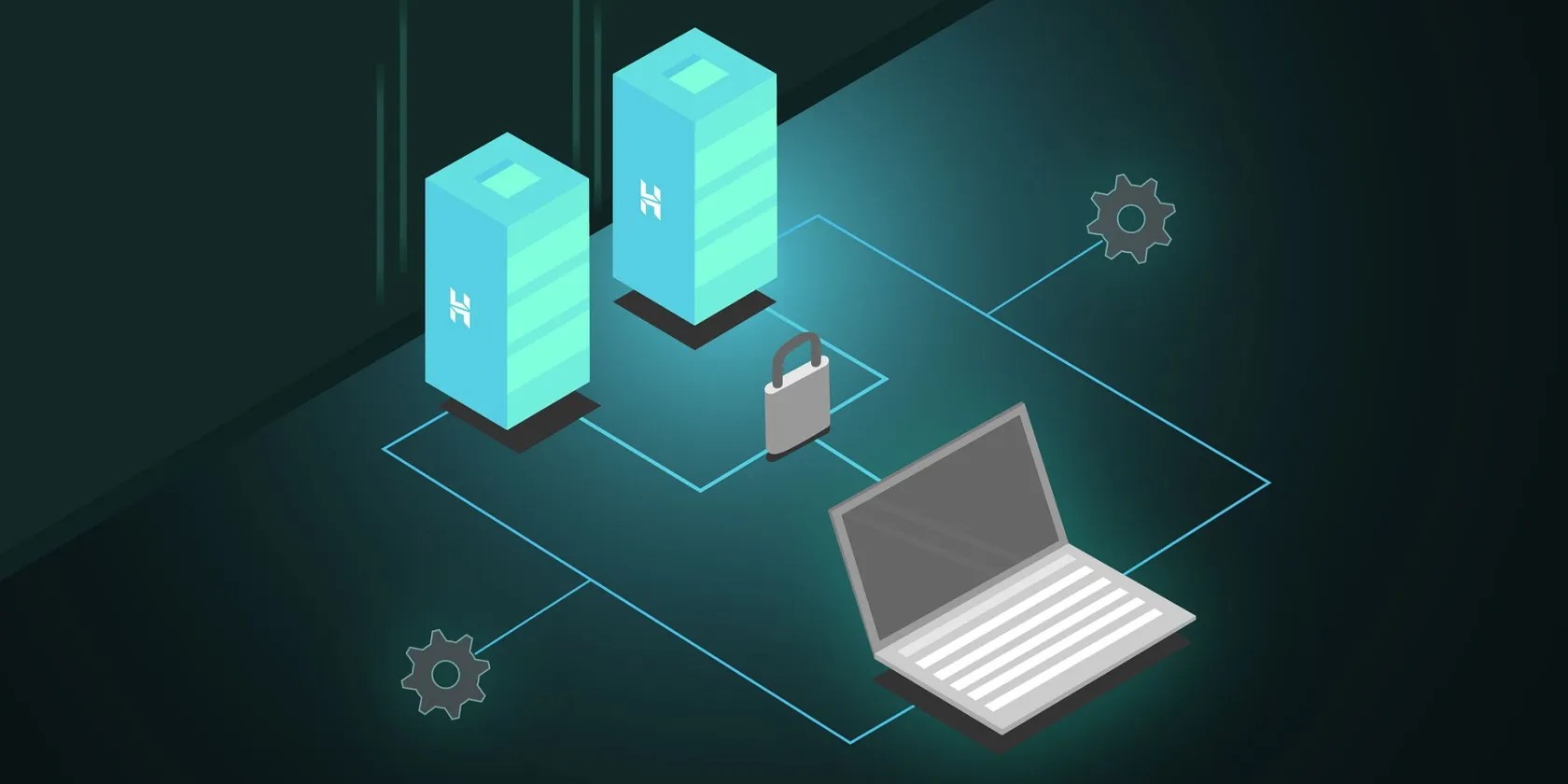
How to Install Nodemon
You can install Nodemon either locally as a development dependency or globally on the system path.
To install nodemon globally, run the following npm command in your computer’s terminal:

To install nodemon locally, you should run the following npm command inside your project directory in your terminal:
Starting Nodemon in Your Web Server Application
Starting nodemon and getting it to watch your web server application involves a few steps. The code block below is a basic script for a server that logs a string message to the console:
To start watching this script, run the nodemon command followed by the name of the file it should watch:
![]()
The resulting output should include something like the following text:
Once nodemon has successfully started, any changes to theapp.jsfile will cause a reload to the entire server app.

You can exit nodemon by hittingCtrl + Cin your computer’s terminal. You can also restart the nodemon process manually by entering therscommand.
Using Nodemon With Command-Line Options
Nodemon has several command-line options that you can use to modify its behavior.
To see a list of all the available nodemon options and their functions, run this command:
Among the many options available are;
Using Nodemon Configuration Files
Nodemon supports local and global configuration files. You can find these in your home directory or the project’s root directory; they’re typically callednodemon.jsonfiles. This way, you can save your nodemon configurations and easily reuse them with other projects.
Command line options will always override the configuration file settings. The working priority order includes command-line options, local, and configuration files.
A configuration file can use any command line option as a JSON key value.
For example:
In the abovenodemon.jsonfile, nodemon is set to watch theserverdirectory, specify files with.js,.ts,and.jsonextensions, delay for5seconds before restarting after file changes, and finally ignore file changes inlib/app.js.
As an alternative, nodemon supports usingpackage.jsonfor configuration if you keep all package configurations in one location. UndernodemonConfigin the package.json file, specify the configuration in the same format as you would for a configuration file.
For example, this package.json file includes the same configuration as the nodemon.json file above:
Handling Nodemon Errors
While you’re developing your app, you’ll need tohandle errors in JavaScript along the way. To handle these errors, you will first need to know why they happen.
Here’s a common error that you can come across when working with nodemon:
There are several reasons why this error message could occur and several ways to fix the causes.
Getting Comfortable With Nodemon
You’ve seen the usefulness of nodemon and how it can create a better workflow, reduce errors, and make debugging faster and easier.
However, errors can still occur when working with nodemon. As a developer, learning how to troubleshoot these errors is important.
Safeguard against these programming errors modeled in Java.
Quality apps that don’t cost anything.
I gripped my chair the entire time—and then kept thinking about it when the screen turned off.
You’ve been quoting these famous films wrong all along!
The fix was buried in one tiny toggle.
So much time invested, and for what?