The 10 Best iPad Tips for Beginners
If this is your first time using an iPad, everything might feel slightly confusing at first. While the iPad used to feel more like a big iPhone, Apple has changed the iPad’s operating system enough to separate both devices.
But don’t worry; the tips we’re about to show you will help you master your iPad in no time.

1. Open Control Center on Your iPad
The Control Center on your iPad is a useful tool with many shortcuts to different actions you’re able to do without opening any app. For instance, you can quickly use Bluetooth, turn on your flashlight, or set up a timer.
You can use the Control Center on your iPad just like you woulduse and customize the Control Center on your iPhone. But how you open the Control Center will depend on your iPad model.

If you have a modern iPad with at least iPadOS 13 or a later software update, you can open the Control Center byswiping downfrom the top right corner of your screen.
On the other hand, if your iPad is older and is still running iPadOS 12 or an older operating system, you can open Control Center byswiping upfrom the bottom of your screen (right above the Home button).

2. Use Split View on iPad
Split View is a cool iPad feature that lets you have two apps open side by side. This feature is perfect for maximizing productivity and starting touse your iPad as a Mac replacement. Here’s how you can use this feature:
And that’s it. Your iPad will open the second app next to the first app you opened.

It’s worth noting that not all apps support Split View. If the app you choose doesn’t support this feature, it won’t have the three-dot menu at the top of your screen. Likewise, if the second app you choose doesn’t support Split View, your iPad will open the second app in full screen.
To exit Split View, press and hold thethree-dot buttonat the top of one of the apps andswipe downwith your finger. You’ll be redirected to your Home Screen again, where you could choose a different app or go back to using a single app by tapping the left side of your screen.
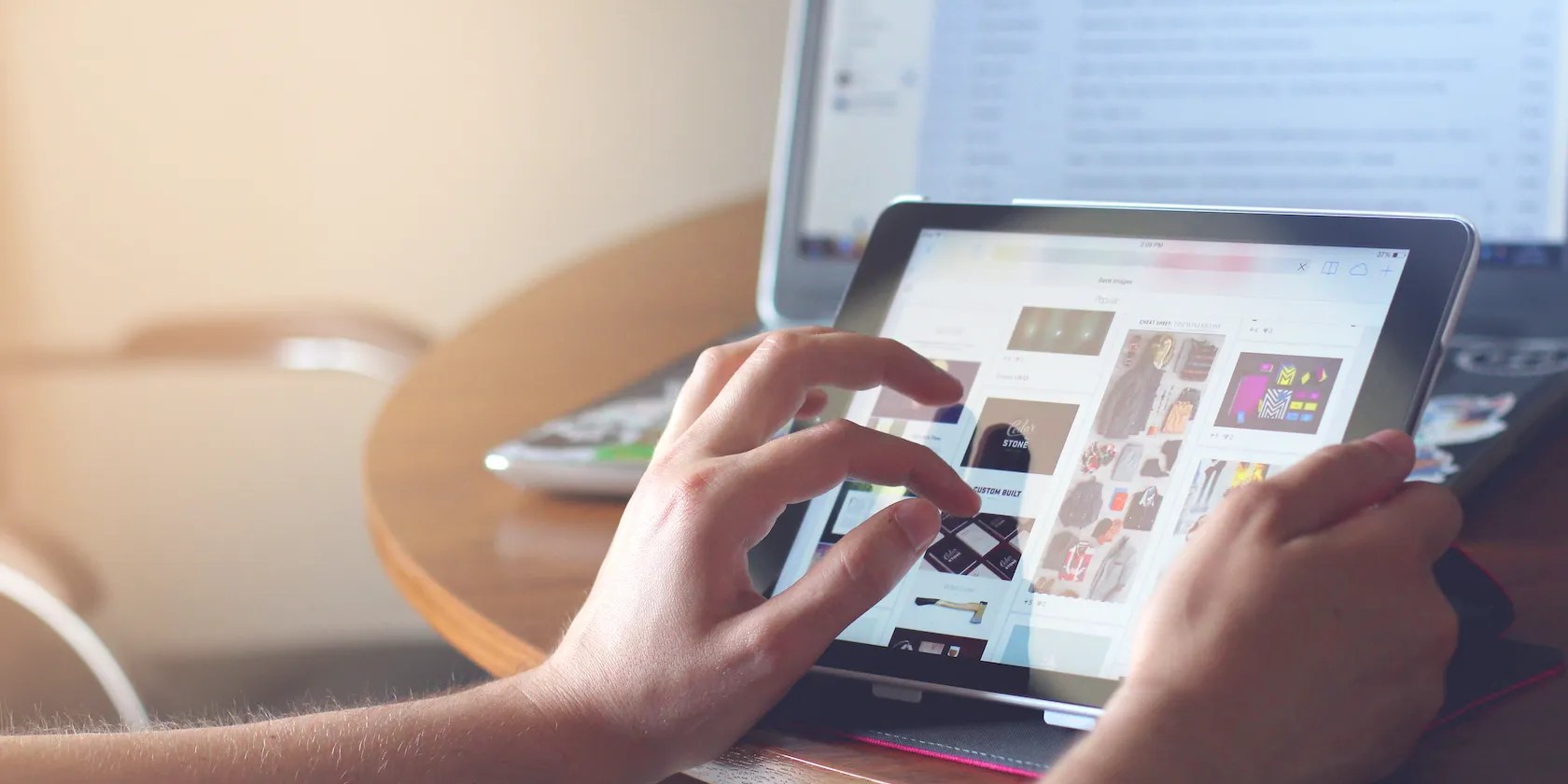
3. Start Using Slide Over
Just like Split View, Slide Over is a productivity feature that’ll let you use apps in a smaller size—around the size of the iPhone’s screen—and keep them “floating” on top of another app. Here’s how to use it.
Now you could drag the app and move it to your left or right side of your screen. If you want to exit this feature, tap thethree-dot buttonat the top of the app and tap thefull-screen buttonon the left side of the menu.
4. Take Screenshots With Your iPad
Nowadays, you can eventake screenshots with your Apple Watchif you want, so you know your iPad can do it, too. However, how you take the screenshot will depend on whether your iPad has a Home button or not.
To take a screenshot with an iPad with no Home button, you need topressthe top button and either volume button simultaneously and then quickly release both buttons. You’ll know you took the screenshot because you’ll feel a haptic response, and a small thumbnail will temporarily appear in the bottom left side of your screen.
If your iPad has a Home button,pressthe top button and the Home button simultaneously and then quickly release both buttons. Again, you’ll know you took the screenshot because you’ll see a small thumbnail in the bottom left side of your screen.
5. Access Your iPad’s App Switcher
Just like you canclose all your apps at once on your iPhone, you can also do it on the iPad with the help of the App Switcher.
The app Switcher lets you see all your open apps. You can select an app to go to it or close them if you no longer need them. This is how:
If you have an iPad with a Home button,quickly double pressthe Home button. And if you have an iPad with no Home button,swipe upfrom the bottom and pause in the center of your screen.
You’ll see all your open apps. Tap one app to open it up, orpressand dragthe app upwards to close it.
6. Add Apps to the iPad’s Dock
Your iPad, just like a Mac, has a Dock near the bottom of your screen. The Dock will have any app you want on the left and the last apps you opened on the right. On the far left, you should see the App Library button, which will talk about in a moment.
You can quickly add or remove apps from the iPad’s Dock by doing the following:
7. Access Your iPad’s App Library
The App Library is where all your apps will be stored. That way, you can only have your most used apps on your Home Screen and leave the rest in the App Library.
There are two ways for you to access the App Library. First, you can tap theApp Library buttonon your Dock’s right side. Don’t worry; if you don’t like that button, you can removeApp Library from your iPad’s Dock.
Secondly, you’re able to open the App Library byswiping lefton your Home Screen until you reach the App Library.
8. Use Search to Find Everything on Your iPad
As you can probably tell, the Search feature lets you search for anything on your iPad. You can use the Search feature in many different ways, from opening apps to searching the web.
To use Search, all you need to do isswipe downon your Home Screen. A search bar will pop up near the middle of your screen, and you can try searching for whatever you want.
9. Start Using Siri on iPad
If you know and love Siri, you should know how to set it up on your iPad. This is what you need to do:
Now that you set up Siri, all you need to do is say “Hey, Siri,” and the virtual assistant will appear in the bottom right side of your screen. Likewise, you can use Siri by long-pressing the top button.
10. Customize Your Home Screen
You can instantly add your favorite apps and widgets to your Home Screen.
All you need to do is press and hold your Home Screen until the apps start to jiggle. You can drag and drop any app from your App Library to your Home Screen. Moreover, to remove an app from your Home Screen, you can tap theminus buttonin the top right side of the app and then tapRemove App. You can then choose toDelete ApporRemove from Home Screen.
To add widgets, you’re able to tap theplus buttonin the top left side of your screen. Choose the widget you want, and then drag it to wherever you want it.
Master Your iPad
Your iPad has many cool features you can use in your everyday life. Whether it’s being more productive or just having your Home Screen the way you like it, you can start mastering your iPad with these useful tips.
Torn between getting an iPhone or an iPad? Here’s an in-depth comparison of the two devices to help you out.
Your phone’s camera app doesn’t show this, so it’s easy to miss.
Unlock a world of entertainment possibilities with this clever TV hack.
You’ve been quoting these famous films wrong all along!
I gripped my chair the entire time—and then kept thinking about it when the screen turned off.
One casual AI chat exposed how vulnerable I was.