Speek: A Privacy-Focused Chat App Built on the Tor Network
Most messaging apps nowadays promise to offer their users a secure messaging environment to keep their personal data and communication private and secure.
Speek is a new entrant in the secure messaging space that aims to take this up a notch. It’s a decentralized messaging app that doesn’t require an ID or a phone number and routes communication via the Tor network to deliver a more secure messaging experience.

Here’s a look at Speek and the instructions to use it on Linux.
What Is Speek?
Speek is adecentralized appthat uses multiple technologies in tandem to offer a secure messaging platform on the internet. It’s free to use andopen-source, which means its source code is out there on GitHub for you to check out.
All your conversations in Speek areend-to-end encrypted, so all the messages and media you share with other users on the app remain private. Similarly, since Speek is decentralized, it doesn’t have a central server to store metadata and chats. As a result, the entire communication happens over a P2P network. And, as soon as you close the app, your entire chat history in the active chats gets deleted.

In addition to using E2E encryption, Speek also routes your traffic throughthe Tor network, which enhances your anonymity and helps you hide your IP address on the internet.
How to Install Speek on Linux
Speek (also referred to as Speek.Chat) is availableas an AppImagefor Linux.
Download:Speek

After you’ve downloaded the Speek AppImage, you need to make it executable. To do this, first, open the file manager on your system and navigate to the directory where you’ve downloaded the Speek AppImage.
Right-click on the AppImage and selectProperties. In the Properties window, click on thePermissionstab. Here, check off the box besideAllow executing file as a programif you’re using a Nautilus-based file manager.

On the other hand, if you’re on Dolphin, tick theIs executableoption and change theExecutedropdown toAnyoneon PCManFM.
Finally, double-click on the AppImage to fire up Speek.
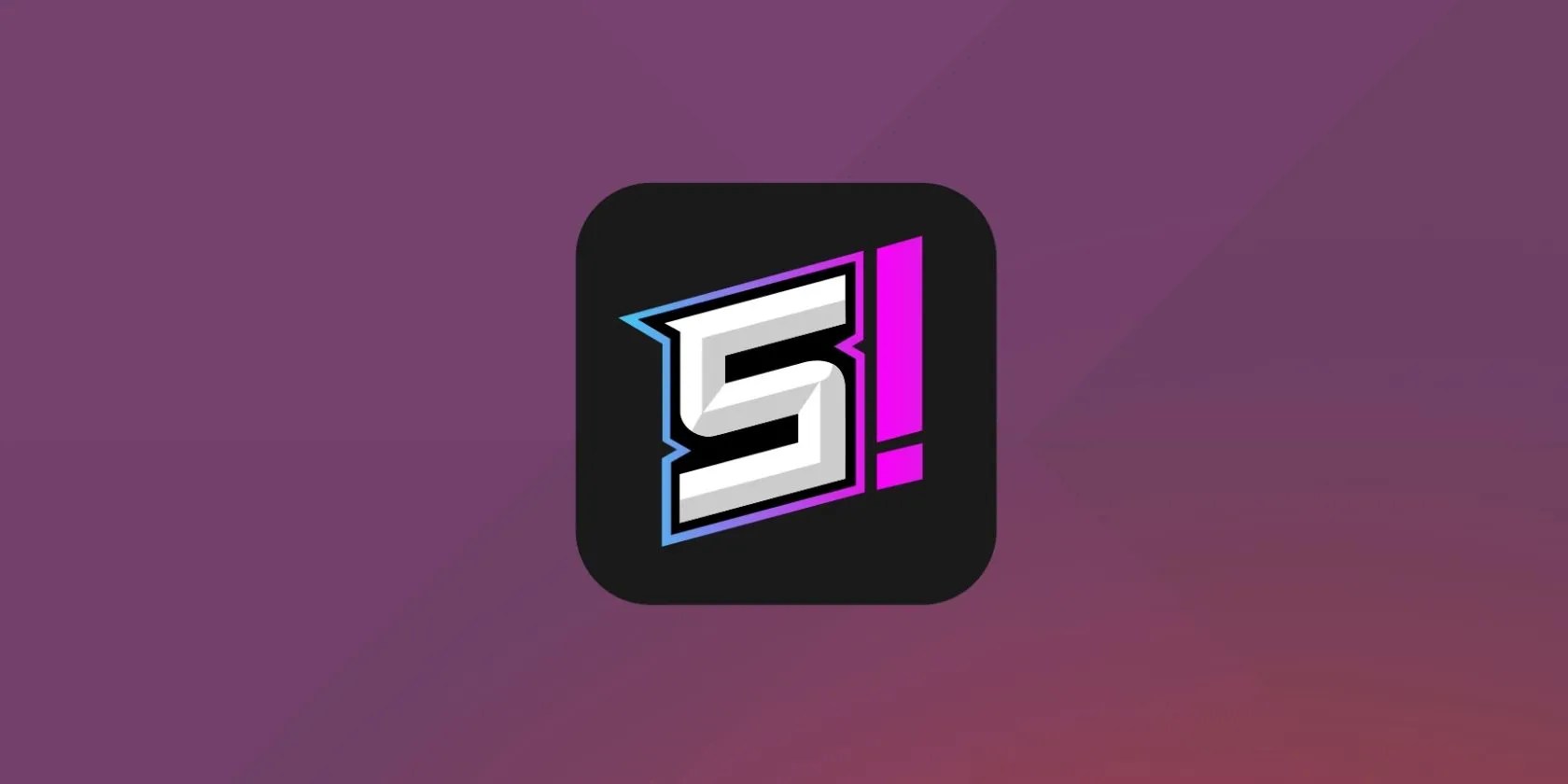
Alternatively, you can also use the CLI to make the Speek AppImage executable. For doing this, open the terminal and usethe cd commandandls commandto navigate to the directory where you’ve saved the Speek AppImage.
Now, run the following command to make it executable:
To run it, enter:
How to Use Speek on Linux
As soon as you fire up the Speek app on your Linux machine, the first screen will prompt you with two options:Launch Speek Chat with default settingsandAdvanced Network Configuration.
Choosing the first option will take you directly to the Speek.Chat window. On the other hand, if you pick the latter option, it will land you on the network settings page, where you can configure settings for proxy type, address, port, username, password, etc., based on your requirements. If you go this route, fill in the entries appropriately and hitConnectto continue.
Once you’re on the Speek home screen, you could now either add a contact to start a conversation with them or share your ID with the other person, so they can initiate a connection request. Follow the instructions in the sections below to find out how to do this.
1. Add a Contact to Speek
Since Speek doesn’t require you to sign up using an email address or phone number, you need a user’s Speek ID to add them to your contacts. So first, ask your friend for their Speek ID. Then, click on the hamburger menu icon on the Speek home screen and selectAdd Contact.
In this window, paste the Speek ID beside theIDtext field. Similarly, enter their name in theNamefield and add a message (optional) to notify them. Finally, enter your username beside theYour Usernametext field and hit theAddbutton at the bottom to add the contact.
As soon as you initiate the request, it can take anywhere between 10-20 seconds for it to appear on the other person’s Speek ID. After which, they can head toView Contact Requests, tap on the request, and hitAcceptto accept your request.
Once done, you can start exchanging messages and files with the new contact, just like you’d do with most messaging apps.
2. Accept a Connection Request in Speek
Although using a contact’s Speek ID is one way to add them, you can also send your Speek ID across to the other person and ask them to initiate the request. For this, click on the hamburger menu icon and selectView Speek ID. Here, tap on the copy icon below theSpeek IDfield and send it across to the other user.
After this, they can add your Speek ID to initiate a connection request, which you can accept to start exchanging messages and files.
3. Run Multiple Instances of Speek at Once
If you intend to use different Speek IDs to communicate with different people, Speek offers you the ability to run multiple instances with different Speek IDs.
For this, click on the hamburger menu icon and selectOpen Other Identity. Since this is your first time creating another ID, tap on the text field at the bottom, create a Speek ID, and hitAdd. Now, tap on the newly-created ID, and it will give you two options to proceed—the same ones you saw when you launched Speek for the first time.
Select an option accordingly to continue. Then, when you need to switch back, go to theOpen Other Identitymenu and simply tap on the other ID.
4. Send Messages and Files
Once you’ve added a contact, click its name in the left-hand menu to open the chat. Here, click on the text field at the bottom that readsWrite a message, enter your message, and hitEnterto send it across.
Similarly, to add an attachment, hit thePinicon next to the text field and use the file manager to find the file you want to send. If you want to send just images, click the image icon beside the pin icon and select the images in the file manager to send them.
5. Other Speek Operations
So far, we’ve covered most Speek operations—everything from setting up Speek to adding contacts and sending messages—but there are a few more operations that Speek lets you perform.
Most of these are configuration operations. To access these options, you need to go intoSpeek Preferences, which you can do by clicking the menu icon on the Speek main screen and selectingSettings.
Below is a list of a few useful Speek options you may want to configure:
Communicate Securely and Anonymously on the Internet
Although many messaging platforms promise to offer better privacy and security, Speek stands out from the rest due to its use of the Tor network, which ensures an even more secure, private, and anonymous texting experience.
Install and get started with Speek on Linux, so you can chat securely and anonymously with your friends going forward. Speek is also available on other desktop platforms, and you can even use it on your Android smartphone.
If you aren’t obsessed with anonymity, there are several other chat apps that you can also check out.
Want to send messages from your phone and PC? Use these free chat apps to continue the conversation wherever you go.
You can block out the constant surveillance and restore your privacy with a few quick changes.
Make sure you don’t miss these movies and shows before Netflix removes them.
It’s not super flashy, but it can help to keep your computer up and running.
Goodbye sending links via other apps.
Lose your laptop without this feature, and you’ll wish you had turned it on.