Is Your Windows Theme Not Syncing Properly? Here’s the Fix
Themes are a great way to customize the overall look of your operating system. It’s quite simple to set up a theme in Windows, but there may be times when you run into issues while doing so.
Why Can’t the Windows Theme Sync Itself?
If the Windows theme is having problems syncing, here are a few causes behind it:
Having discussed the possible causes of the error, let’s examine the troubleshooting methods that can help you resolve the issue.

1. Check if the Theme Itself Is Causing Issues
The first thing to try is to check if the theme you are trying to sync is the root of your problem.
In some cases, the users ran into problems because their theme was either incompatible or corrupt. In order to determine whether this is the case, you should download another theme and use it. If the theme implements itself successfully, that implies that the one you were previously using was problematic.
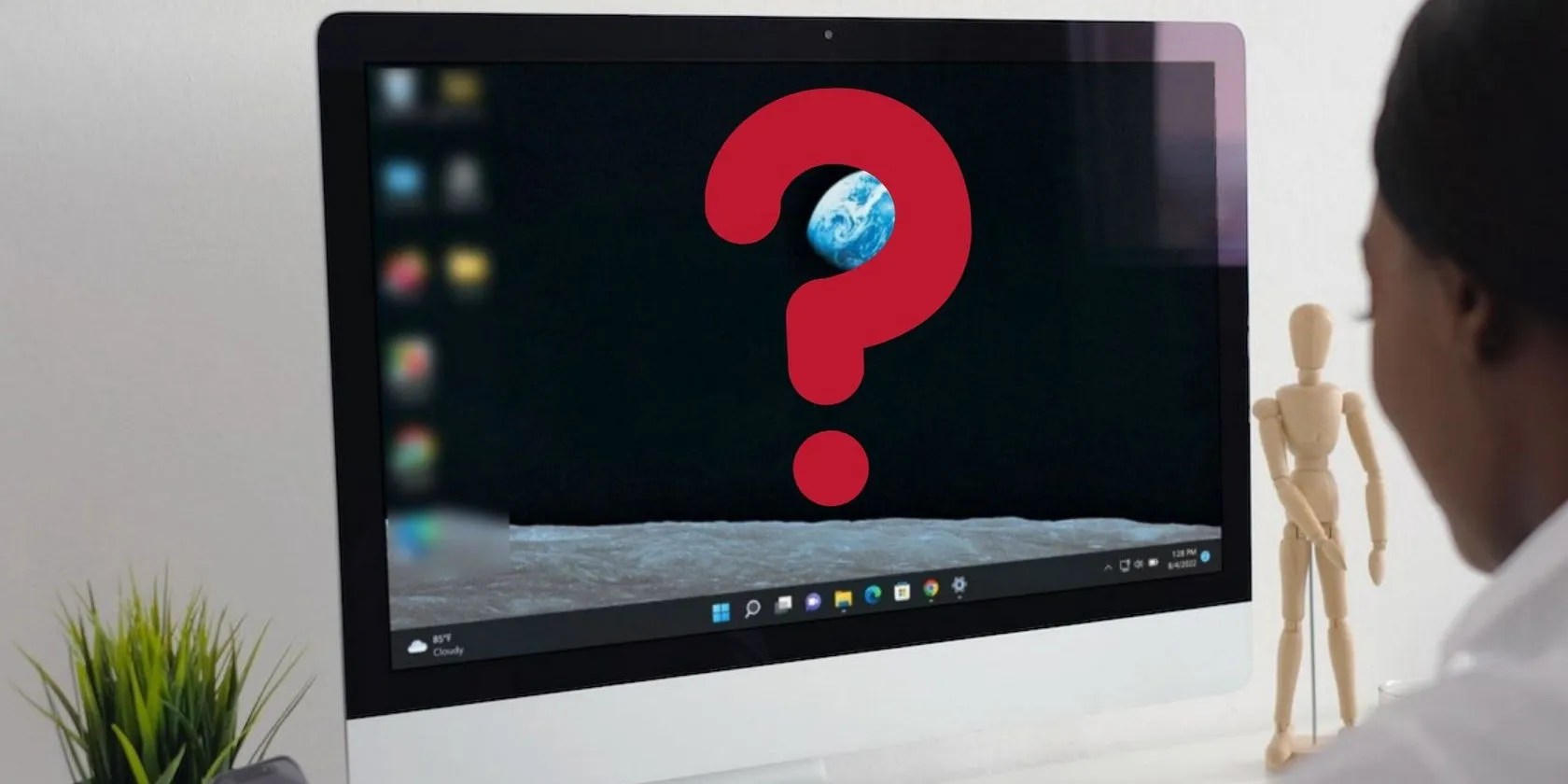
2. Restart the SettingsSyncHost.exe Service
If the theme itself is not problematic, then the next thing you should do is restart the SettingsSyncHost.exe service using Task Manager.
This service is responsible for syncing the system settings with your devices. If the SettingsSyncHost.exe process is not working properly, you are likely to run into errors like the one at hand. However, fortunately, a simple restart can resolve the problem in most cases.

Here is how you may restart the SettingsSyncHost.exe process:
3. Ensure the Syncing Feature Is Enable
In addition, you may be experiencing this problem because the Windows' sync feature is disabled. If this feature is turned off, Windows will not remember your preferences, causing problems like the themes not syncing.
Here is how you can enable the feature back:

Once done, you can close the Settings window and check if you are still encountering the problem at hand.
4. Enable Syncing Using the Registry Editor
You can also force-enable the sync feature using the Registry Editor, which is an administrative tool.
If you do not know already, Windows Registry is a database of information about Windows programs and processes. The information here is saved as keys and values, which can be modified to make the desired changes.

To proceed with this method, you will need administrative access to the system. In case you are using a standard user account, switch to the administrator account. We also recommend that youcreate a Registry backupbefore you proceed, just to be safe.
Once done, follow these steps:
Upon reboot, check if you can now implement the theme successfully.
5. Scan the System for Corruption
As we mentioned earlier, in a few cases, the error was also caused due to corruption errors within the system that were causing the sync feature to act up.
The best way to identify and resolve corruption errors like this is by scanning the system using built-in Microsoft troubleshooting utilities. The two tools we recommend using, in this case, are the System File Checker and DISM.
it’s possible to run both utilities using Command Prompt. They will scan the system for potential errors, and resolve those identified without requiring any input from your side. To proceed, make sure you have administrative access to the system.
You can read how to perform both of these scans in our article on thedifferences between CHKDSK, SFC, and DISM. The scans may take a while, so hang in there till the process is completed.
Sync Your Windows Themes Successfully
Now that you know about the potential causes as well as the solutions to the problem, you can apply the themes successfully. Make sure you only download themes from trusted websites when you’re installing them online. If you do not do so, you may end up installing a corrupt theme that negatively affects your system as a whole.
Learn how to change the theme of the Terminal tool on Windows 11.
Not Linux, not Windows. Something better.
My foolproof plan is to use Windows 10 until 2030, with the latest security updates.
it’s possible to block out the constant surveillance and restore your privacy with a few quick changes.
Don’t let aging hardware force you into buying expensive upgrades.
it’s possible to’t call this offline, Notion.