The Insta360 Go series has always been my go-to camera for events because it’s unobtrusive, discreet, and doesn’t take you out of the moment. My iPhone is great, but taking video on it takes me out of the moment. TheInsta360 Go 3Sis about the size of your thumb, yet it’s capable of so much, with improvements to resolution, field of view, stabilization, and a host of new features.
Insta360 GO 3S
The Go 3S is an iterative upgrade on the Go 3, bringing 4K resolution, interval video shooting, distortion-free superwide FOV, and a replaceable lens guard. It maintains the same versatile and magnetically mountable tiny format, and the transforming Action Pod, which also acts as a remote control and preview screen. But the real power of the Go 3S is in capturing unique moments and POVs that a regular action camera couldn’t. For lifelogging in an unobtrusive way, the combination of powerful smartphone editing app and Go 3S can’t be beaten.
Price and Availability
Available in Artic White or Midnight Black, the Go 3S has 64GB or 128GB storage and costs $400 or $430, respectively. Although the package includes a few mounting accessories, you may also want to factor in another $100 or so for a Quick Reader, multifunction tripod/selfie stick, or other mounting hardware.
One thing I really appreciate is that each part of the packagecan be purchased individually and replaced in case you lose it. The core Go 3S camera can even be replaced for around $200, while a lens guard is $20.
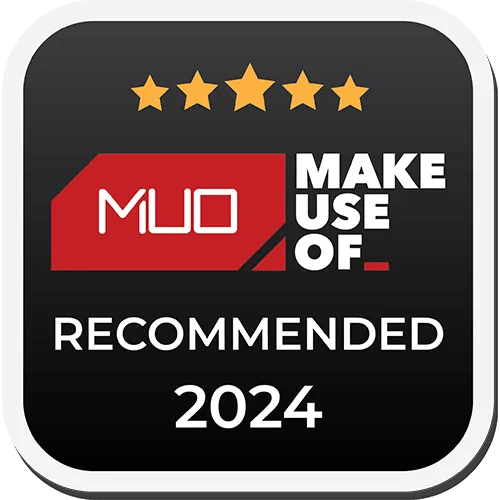
Specifications
Modular, Transforming Design
Superficially, not a lot has changed since the Go 3. The Insta360 Go 3S is compatible with all the previous accessories, but anecdotally, I suspect they’ve strengthened up the tripod adapter that clipped on the bottom of the action pod case—it feels a lot more secure now. The other significant but easily missable design change is that the Go 3S features a removable lens guard. Which is great, because as you might be able to see above, my dog has already had a nibble of it. Thankfully, that part can be twisted off and replaced easily.
The Go 3 offers 2.7K video and up to 6MP photos; the Go 3S ups that to 4K and 12MP. That alone is a huge upgrade, making it much less of a toy camera to give the kids. You can also opt to save the RAW DNG file now rather than a smushed JPEG. But I’m going to gloss over the photographic capabilities because that’s not why you’d buy the Go 3S.

The Go 3S measures 25.6 x 54.4 x 24.8mm (1 x 2.1 x 1 inches) and weighs 39g (1.38 oz). But it’s not the size; what you do with it counts—and that’s where the included accessories come in.
The Magnet Pendant can be worn under a single layer of clothing, and allows you to attach the Go 3S to your chest for simple POV shots.

The Easy Clip can be clipped to flat surfaces such as a hat and has a single axis of angle adjustment. It can also be combined with the magnet pendant for finer angle control of your chest-mounted POV shots.
Finally, the Pivot Stand and a reusable sticky pad are great for more awkward static angles, such as on a car windscreen or under a cupboard. The Pivot Stand works either securely with the Action Pod case or magnetically with the Go 3S only.

However, using magnetic mounts for action shots is not recommended. That’s where the Action Pod comes in.
Action Pod: Charge, Control, and Preview Screen
Though not new to the Go 3S, the Action Pod is an all-in-one charging dock, remote control, case, and preview screen for the Go 3S included in the package. Essentially, it turns the tiny Go 3S into a regular-sized action camera. The preview screen can flip up, making framing those selfies easy. As a remote control, it functions within around 5m (16ft). Even if the GO 3S isn’t connected, you can still remotely initiate a recording—you don’t need to keep it in a special standby mode.
But just because it looks like an action camera doesn’t mean it has all the qualities of one. It’s not completely waterproof like a GoPro would be. The Go 3S itself is IPX8 and can be submerged 10m or 33ft, but the Action Pod is only IPX4 splashproof.

Given the smaller sensor size, the quality of the 4K video will not be as good as that of a dedicated 4K action camera. For instance, theInsta360 One RS with a 1-inch Leica modcrams a 1-inch sensor into the camera body. On the Go 3S, that sensor alone would be wider than the camera.
While the tiny Go 3S can be affixed magnetically to a number of clever mounting options, when placed inside the Action Pod, you get a little more security with a physical lock switch.
On the underside of the Action Pod, you’ll find a quick connect mechanism with a tripod screw mount for use with a selfie stick, 3-in-1 mini tripod, or other standard action camera mounting systems.
It’s a unique and innovative modular design with various mounting methods, so you should never be short of a creative spark.
Interval Video Mode and AI Editing: Less Impressive
New to the Insta360 Go 3S is Interval Video shooting. This is similar to interval image capture for making timelapse videos but shoots native video instead. You can configure the interval, shot length, and quality.
To access Interval Video shooting mode, you need to pull down from the main screen and find it alongside the system settings. It can’t be found in the usual shooting modes menu, confusingly. This is probably because it requires a deeper integration with the system firmware to set a hardware-level sleep and wake timer.
It’s an interesting and potentially useful mode, but I was unable to get the best out of it, and can’t imagine a situation where I would actually use it. The camera recommended that I try it to record a “day in the life” of a pet using the pet harness. The pet harness includes both a chest and back mounting point, vertical and horizontal adaptors, and a short or extended mounting arm. So I strapped it onto our young Border Collie and set about the day.
I then used the AI edit feature to try and come up with something cool, at which point a few problems became apparent. Firstly, the AI editing is limited to 14 clips. Half a day of filming 90 seconds every 10 minutes (the default setting) resulted in more than that, at which point you need to start picking and choosing clips, and that kind of ruins the point of the AI editing in my mind.
Secondly, most of the clips were utterly boring. The problem with interval shooting is that… it’s at set intervals. The fun moments, like jumping up to catch a ball, chasing after a rabbit, or slipping into the pond, are rarely going to be captured.
I tried again with the interval tweaked to 30 seconds every five minutes, but that wasn’t much better. So, while Interval Video shooting is technically impressive, I’m just not sure I’ll find a use case for it, unlike interval photos, which automatically generate superb time lapses.
The Insta360 App: Now an (Almost) Comprehensive Video Editing Experience
I switched to using the Action Pod as a remote control to manually initiate recording at some fun moments. If you watch the video embedded above, I’ll note that the scene with my son trying to kiss the dog was one of only two I kept from Interval Video mode. It either got lucky with the timing, or he did that for at least ten minutes!
You’re not limited to what the AI picks, nor does the template limit you. I found the clips that AI chose mostly disappointing, so being able to replace those easily is a handy feature. Once you’ve selected your clips, you can choose to export as is, or create a video project, which lets you edit every part of the output, from changing text to adding transitions. It’s surprisingly capable, and I see little reason to use the desktop app other than the sheer storage requirements of footage.
One disappointing aspect of the Insta360 app when used with the Go 3S is the Shot Lab, which showcases some incredible shot effects. These guide you through exactly how to film a shot and then stitch your footage into a template. On paper, this sounds great, and I’ve highly praised it in the past, but the problem here is that very few shot types are compatible with the Go 3S. They’re mostly designed for the X and One R/RS series cameras.
After filming a few more events, a highly annoying aspect of the app also became apparent: you can’t fully rotate footage when shooting in the default video mode. Although you have the option for “horizon correction” of up to 45 degrees, if you’ve accidentally started recording in vertical format—which is easy if it’s mounted on the end of a stick and you’ve pulled it towards you to press the button—you can’t later rotate it back to horizontal footage within the app.
Customers have been vocal about such a missing fundamental feature for some time, and it’s hard to justify why it hasn’t yet been implemented. you’re able to see this throughout the demo below, where horizontal clips were treated as vertical ones, or the footage was just upside down. While most of the clips here were chosen by me, I’ve also left in some AI-selected clips towards the end so you can spot the difference.
Using the “FreeFrame” video mode would have avoided this since it automatically records everything from the sensor and metadata to stabilize to the horizon. FreeFrame mode also lets you adjust the output format after the fact, whether that’s square for Instagram or X, vertical for TikTok, or widescreen for anything else. It’s the superior option, but the key difference is that stabilization must be applied after the fact using the app.
But it’s not the default mode, and the menu system makes it sound more restrictive than it is when most people will be using the app to edit clips anyway. The standard video mode saves regular .mp4 files that can be grabbed directly and used in external projects.
Lost It? Not to Worry: Now With Apple Find My
One problem with such a tiny camera is that it’s very easy to misplace. The Go 3S now features integration with Apple Find My so (Apple) users can see where they might have dropped it.
You’ll need to open the Settings menu and pair the device before this works. It doesn’t support Precision Find, so you’ll only get a rough area of where it was last detected and helpful “item left behind” alerts. If you take this with you everywhere, the integration could prevent a costly accident.
Quick Reader: Almost Essential
I was also sent a Quick Reader accessory to test, and while I’d stop short of calling it essential for everyone, for those looking to expand beyond the internal storage or use the smartphone app heavily, it might be. The Quick Reader is as multifunctional as everything else on the Go 3S. It serves as an SD card external storage to offload videos to, a USB-C and Lighting cable adapter (a single reader integrates both plugs), and a quick way to grab videos directly from the camera or storage.
Without the Quick Reader, you’d use Wi-Fi Direct to grab media from the camera, which is manageable but tedious for larger files. With the Quick Reader inserted into your phone, you can get them much quicker; 15GB of clips took about five minutes.
You might think you’re able to save smartphone space by editing directly from the camera clips and only saving the final exported video, but I’d strongly recommend against that. The Go 3S needs to remain powered on, and on my first attempt, after 20 minutes of trimming clips and editing into a template, the battery died, along with any in-progress work. The Quick Reader doesn’t pull power from your smartphone to charge the Go 3S.
Should You Buy the Insta360 Go 3S?
For the size, theInsta360 Go 3S’svideo quality is outstanding—and the iterative upgrades are a huge improvement on the Go 3. For video, it’s at least as good, or better than, your smartphone, though not as good as a dedicated action cam. In good daylight, you won’t know the difference. It only struggles in low light.
But the real power of the Go 3S comes from its ability to film unique perspectives and POVs. Whether that’s sticking it to an RC car as you tear around the garden or taping it to the end of an arrow. It’s a great action camera—as long as you’re not buying it solely as an action camera.
The Go 3S has thoughtful compromises, such as a fixed internal memory size (with the optional Quick Reader for external offloading). It’s not as usable for dynamic action shots as the X3’s “shoot now, point later” laissez-faire recording style–even if the quality is better. I frequently found clips were oriented wrongly because I’d used the default standard video mode and then turned the Go 3S downwards or to the side.
I’m used to the X3, where that doesn’t matter because it records all the angles all the time. With practice, this problem can be avoided, such as realizing it has voice controls: just say “start recording” or “stop recording” or just shoot using FreeFrame mode—but it’s hard to break habits.
The Insta360 Go 3S is a brilliant all-rounder with the power to transform from a discreet lifelogging and vlogging camera to a full action camera. While I’d still recommend the X3/X4 for those who don’t want to think about framing their shots first, the Go 3S offers better quality if you put some thought into it first.