How to Update the BitLocker Password on a Protected Drive for Windows
You can remove a BitLocker password by decrypting the drive and removing its protection. Once the protection is off, you can then encrypt it again with a new password.
However, did you know that you can change your BitLocker password without disabling protection? If you’d rather not go through the process of removing and re-adding your drive’s security, here’s how to do it on the fly.
Why Change Your BitLocker Password?
Changing important passwords at least semi-regularly is a good idea. It is one of the easiest ways to ensure accounts and other protected places stay secure.
How secure your BitLocker-protected drives need to be, depends mainly on where your computer is located. Your home PC will probably be reasonably safe from unauthorized access. A computer in a more public area, such as a workplace, may need to be kept more secure.

You need to unlock the BitLocker drive before you can change the password. You can set up theauto-unlock feature on your BitLocker driveto make access easier. If you haven’t done this, unlock it with your password in the usual way.
Changing the BitLocker Password in This PC
There are a few ways to change the password on a BitLocker-protected drive. The first method is via the This PC section of your Windows computer.
Remember to update the password details in your password manager or anywhere else you keep a record of your passwords.

Update Your Password in the BitLocker Manager
You can also update your BitLocker password through the drive encryption management panel.
Using Command Prompt to Change the BitLocker Password
If you can’t access either of the two methods explored above, you can change your BitLocker password in Command Prompt. Command Prompt is a powerful tool, and understanding how to use it is a useful skill for any Windows user.
Choosing a Strong Password
It shouldn’t need saying, but it so often does. You should always, for BitLocker or elsewhere, choose a strong password.
Microsoft offers several tips for creating a strong password. These include making it at least 8 characters, don’t use your name, don’t use a single word such as giraffe, and making sure it isn’t the same as passwords used elsewhere.

If you want to learn more abouthow passwords get hackedand how tocreate a strong password that you won’t forget, these guides will help.
Update or Change Your BitLocker Passwords
Regularly changing your password is an easy way to ensure BitLocker encryption remains secure. You can easily change the password on a drive that is already protected, so there is no reason not to employ this security measure.
BitLocker locked down? Here’s where to find your recovery key.
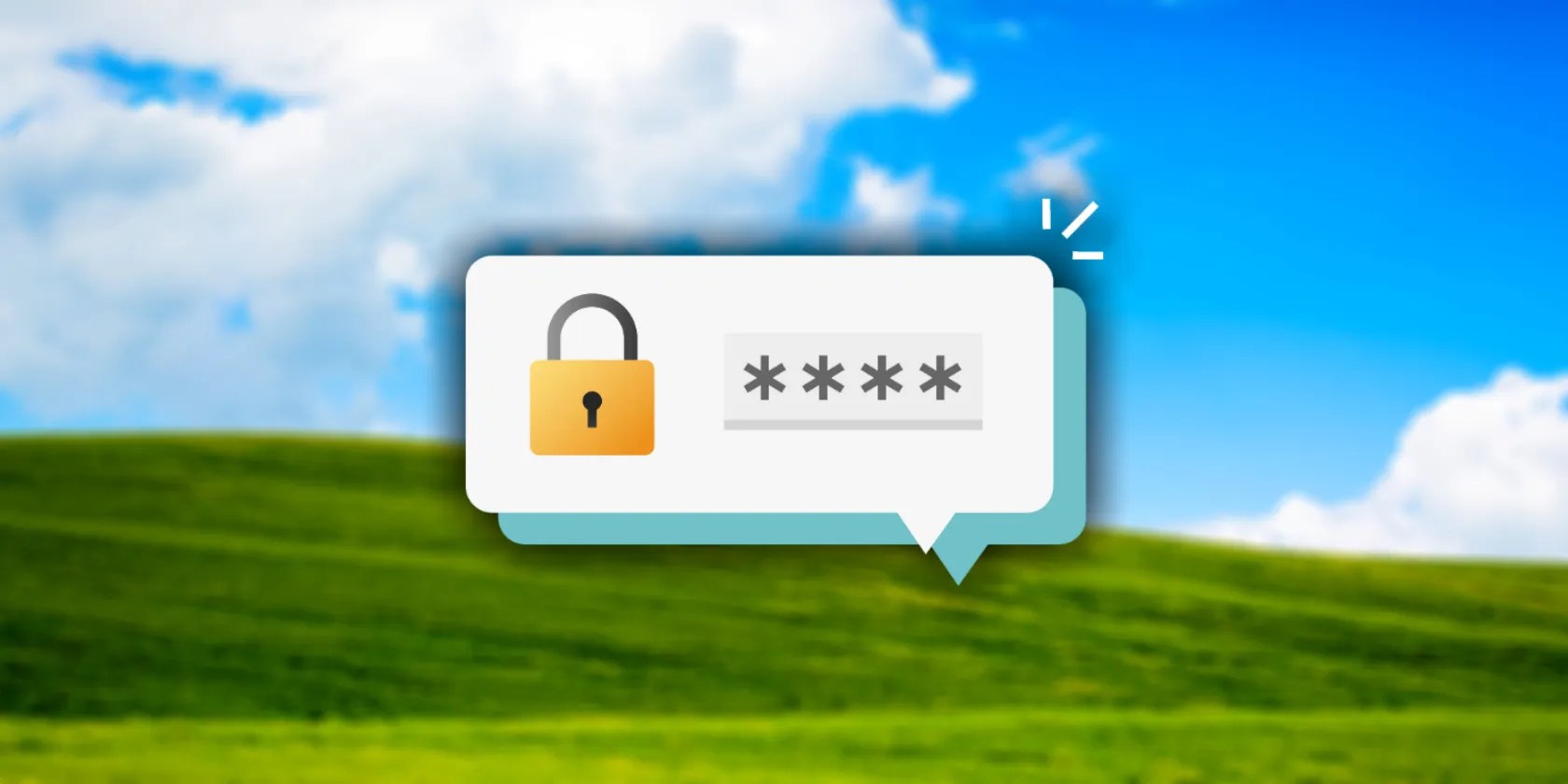
Lose your laptop without this feature, and you’ll wish you had turned it on.
Not all true crime is about hacking, slashing, and gore.
you could block out the constant surveillance and restore your privacy with a few quick changes.
If an AI can roast you, it can also prep you for emergencies.
Anyone with more than a passing interest in motorsports must see these films.