How to Unblur the Sign-In Screen and Enjoy the View on Windows 10 and 11
As a Windows user, you’d probably be signing in to your PC a few times every day. It’s the beginning of working, connecting, enjoying, or achieving whatever you want in your computing lifestyle.
Sign up forfree
Forgot your password?
Create an account
*Required: 8 chars, 1 capital letter, 1 number
By continuing, you agree to thePrivacy PolicyandTerms of Use.You also agree to receive our newsletters, you can opt-out any time.

Don’t Like Signing In With a Blurry Image? Unblur it and Enjoy the View
When you sign in to your Windows PC, the background of the sign-in screen is blurred and has a translucent effect. This is the Acrylic Blur Effect, a part of Microsoft’s Fluent Design that is enabled by default.
However, if you prefer not to sign in to a blurry image and want a clear view of the background image, you can easily disable the acrylic blur.
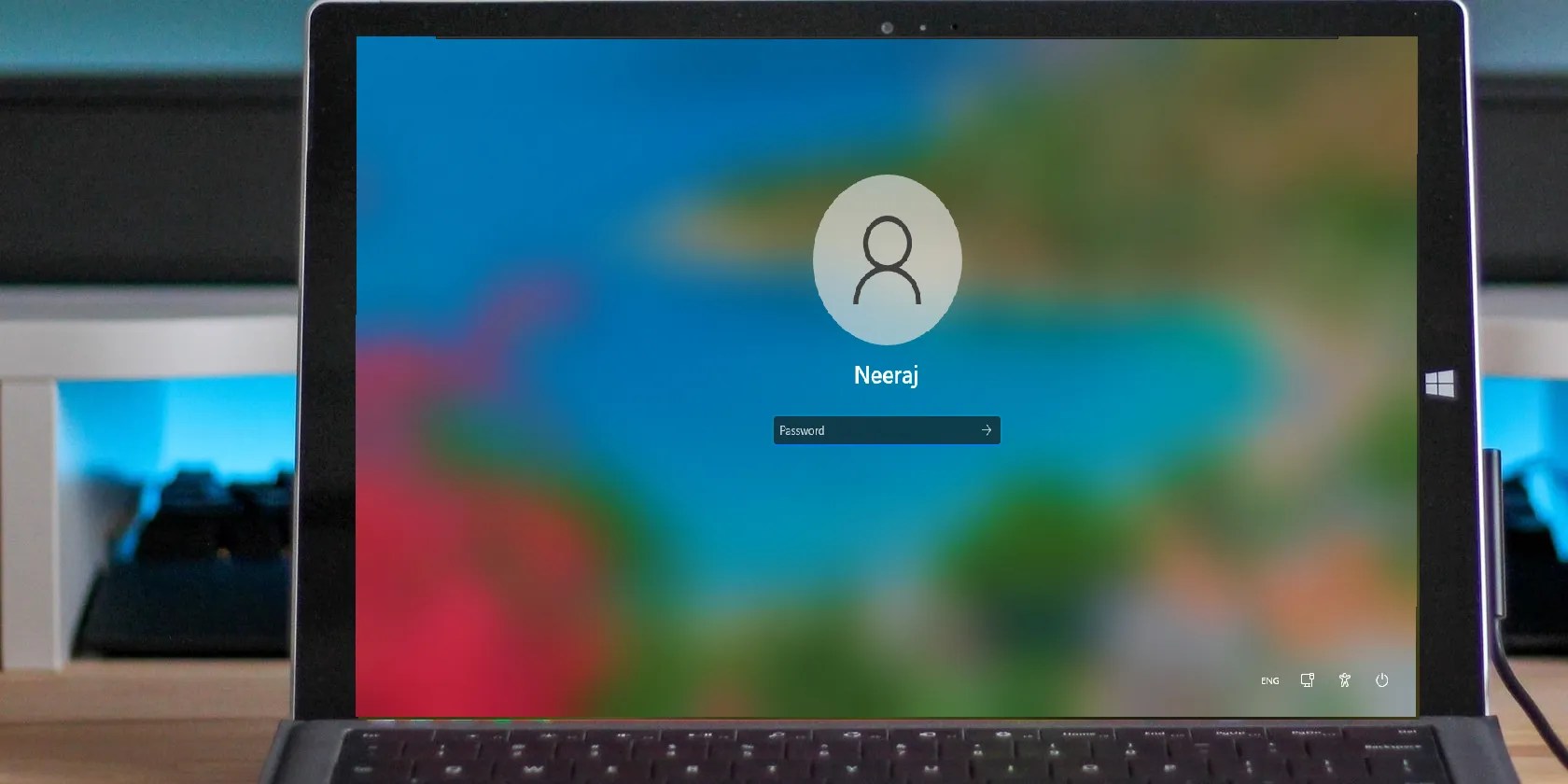
Moreover, you may enjoy some breathtaking images that are enabled by Windows Spotlight or even choose a picture that you like to appear on your sign-in screen.
But first, let’s explore the three ways how you can turn off the blur effect on the Windows sign-in screen.

How to Disable the Acrylic Blur Effect Through Settings on Windows 10 and 11
It’s easy to unblur the sign-in screen via Settings. To do that on Windows 10 and 11:
That’s it. Now, whenever you restart or sign in to your PC, you will see the background image without the blur effect.

To check it without restarting your computer, press theWin + Lkeys together. The Lock screen will appear. Then click on the Lock screen, and thesign-inscreen will show up. If everything worked out, your view won’t get blurred out when you sign in.
There are a few other ways to turn off Transparency effects. However, if you unblur the sign-in screen by turning the Transparency effects off, it would also disable the effects on other areas of Windows UI, like the taskbar, Start menu, and Action center.

Transparency effects add an enhanced visual appeal to the Windows UI and make overlapping screen elements blend seamlessly with each other and the background. If you would like this translucent effect on the Start menu, taskbar, and other elements, you should try the other two ways mentioned below to unblur the sign-in screen.
How to Disable the Acrylic Blur Effect Using the Local Group Policy Editor
You can use this method if you have the Windows 10 Pro and Enterprise editions, as the Windows Home edition does not have the Local Group Policy Editor. However, there’s aworkaround to get the Local Group Policy Editor on a Windows Home edition PC.
So let’s see how to unblur the sign-in screen using the Local Group Policy Editor:
This should disable the acrylic blur effect and show a clear background on the sign-in screen—while ensuring that other areas of the Windows UI still show transparency effects.
And here are afew ways to fix the Local Group Policy Editor if it fails to respond.
How to Unblur the Sign-In Screen via the Registry Editor
Tweaking the Registry is another way you can unblur the sign-in-screen, and you can do this on a Windows Home edition PC too.
However, you should be cautious while editing the registry andit’s better if you enable automatic registry backups. If something goes wrong, you’re able to restore Windows to normal with a good backup.
Value data 0means that the Acrylic Blur Effect is on. ChangingValue datato1will disable the blur effect on the sign-in screen.
You will see the clear image when you sign in again or just pressWin + Lkeys to see it.
How to Display Your Favorite Picture on the Sign-In Screen
it’s possible to even choose which picture you want to display on your sign-in screen. For that first, you need to set up the picture on the Lock screen. Here’s how:
Right-click on your desktop and selectPersonalizefrom the menu. InPersonalizationsettings, chooseLock screen.
On Windows 10, under theBackgroundtab, you will get three options:Windows spotlight,Picture, andSlideshow.
On Windows 11, the three options will be underPersonalize your lock screen.
ChooseWindows spotlightfor beautiful images that display automatically. Windows Spotlight updates daily with images from around the globe and it also shows tips and tricks for getting the most out of Windows. you may alsosave Windows Spotlight images that you like by looking them up on your PC.
Choose thePictureoption to set your favorite picture on the sign-in screen—like a family pic, favorite band, or superhero movie symbol. ClickBrowseto upload an image from your PC and click onChoose picture.
If you want pictures from your favorite album displayed randomly, selectSlideshow. To add the album, selectAdd a folderand selectChoose this folder. For better results, openAdvanced slideshow settingsto set your preferences.
And most importantly, scroll down the Lock screen page and ensure that theShow lock screen background picture on the sign-in screenoption is turned on. Now the lock screen images will show up on the sign-in screen.
Enjoy a Spectacular Welcome to Windows
Bring the visual vibes of breathtaking sceneries, awesome landscapes, and your favorite images to your sign-in screen—and enjoy a spectacular welcome every time you sign in to Windows.
Windows Spotlight works best when it’s dynamically changing. If it gets stuck in a location, here’s how to get it traveling again.
My foolproof plan is to use Windows 10 until 2030, with the latest security updates.
Not Linux, not Windows. Something better.
You can block out the constant surveillance and restore your privacy with a few quick changes.
Tor spoiled me forever.
Obsidian finally feels complete.