How to SSH Into a Raspberry Pi for Remote Access
When running a project on a headless Raspberry Pi, it may not always be convenient to plug it into a monitor when you want to change something. This is where SSH (Secure Shell) comes in, enabling you to access and control the Raspberry Pi remotely from another computer or even a smartphone on the same network. We’ll first show you how to enable SSH, then how to SSH into Raspberry Pi from another device.
Enable Raspbery Pi SSH at Installation
By default, for security reasons, SSH is disabled in the standard Raspberry Pi OS (formerly known as Raspbian). So, to be able to SSH to Pi, you will first need to enable it.
If you areinstalling Raspberry Pi OSfrom scratch onto a microSD card, it’s possible to use the Advanced Settings in the Raspberry Pi Imager tool (click the cog icon after choosing the OS) to enable SSH and set a username and password. While you’re at it, add your wireless network details so that the Raspberry Pi will automatically connect to it. ClickSaveto keep the settings, then write the OS to your microSD card as usual. You’ll then be able to SSH to Raspberry Pi as soon as it boots up.

Enable Raspberry Pi SSH in Existing OS
Alternatively, it’s possible to enable SSH from within an existing installation of Raspberry Pi OS. With your Raspberry Pi connected to a monitor, open the raspberry icon menu on the desktop and selectPreferences>Raspberry Pi Configuration. Then click theInterfacestab and click theEnabledradio button forSSH.
If using Raspberry Pi OS Lite (without the desktop GUI), you can enable SSH via the raspi-config utility. Enter the command:

Then navigate toInterfacing Options>SSHand selectat the prompt, “Would you like the SSH server to be enabled?” PressEnterto confirm, then selectFinishto exit raspi-config. You’ll now be able to SSH into Pi from another computer.
Find Raspberry Pi’s IP Address
WIth SSH enabled and your Raspberry Pi connected to your network, you are ready to connect to Raspberry Pi via SSH from another device. You will need to know either your Raspberry Pi’s hostname (raspberrypi.localis the default, but you can set it in Raspberry Pi Imager’s Advanced Settings) or its IP address to log in.
you may find the Raspberry Pi’s IP address by visiting your router’s homepage to see a list of connected devices. Alternatively, to find the IP address from the Raspberry Pi (connected to a monitor), enter this Terminal command:

So that it never changes, you may also want toset a static IP address on Raspberry Pi. Alternatively, you may be able to reserve an IP address for the Raspberry Pi in your router’s settings.
SSH Into Raspberry Pi From Windows
On a Windows 10 or 11 PC, it’s possible to use the PowerShell to SSH into Raspberry Pi. PressCtrl + Shift + Pto open the PowerShell, then enter either of these commands:
Replace[username]and[hostname]or[IP address]with your own Pi’s details. For example,ssh pi@raspberrypi.localorssh pi@192.168.1.151.

Alternatively, you can use thePuTTYutility, which is a more sophisticated tool and will work on any Windows PC. In the PuTTY dialog, selectSSHas the connection type, enter the Raspberry Pi’s IP address or hostname in theHost Name (or IP address)box, then clickOpen. You can also clickSaveto save the connection details in PuTTY.
SSH Into Raspberry Pi From macOS
On a Mac, open the Terminal utility (inApplications>Utilities), then enter either of the following commands to connect to Raspberry Pi via SSH:
SSH Into Raspberry Pi From Linux
On a Linux PC (or even another Raspberry Pi), open a Terminal window by pressingCtrl + Alt + T, then enter either of the following commands to connect to Raspberry Pi via SSH:
SSH Into Raspberry Pi From Android
There are several SSH remote access apps available in the Play Store, such as the freeConnectBotapp. To connect to your Raspberry Pi with it, click the+(plus) symbol and enter the login details, such aspi@raspberrypi.localorssh pi@192.168.1.151. you could also give it a nickname if you want. Click the+(plus) symbol to save the connection, then click on it from the list to connect to Raspberry Pi. Enter your password and you’re in.
SSH Into Raspberry Pi: Success
You now know how to enable SSH on Raspberry Pi, find its IP address, and then SSH into Pi from another device to control it remotely using standard Linux terminal commands. This is a very useful skill when you are using a Raspberry Pi headless, without a monitor or keyboard connected.
Want to get more from your Raspberry Pi? Here’s loads of helpful commands to navigate the Pi’s terminal and program its GPIO pins.
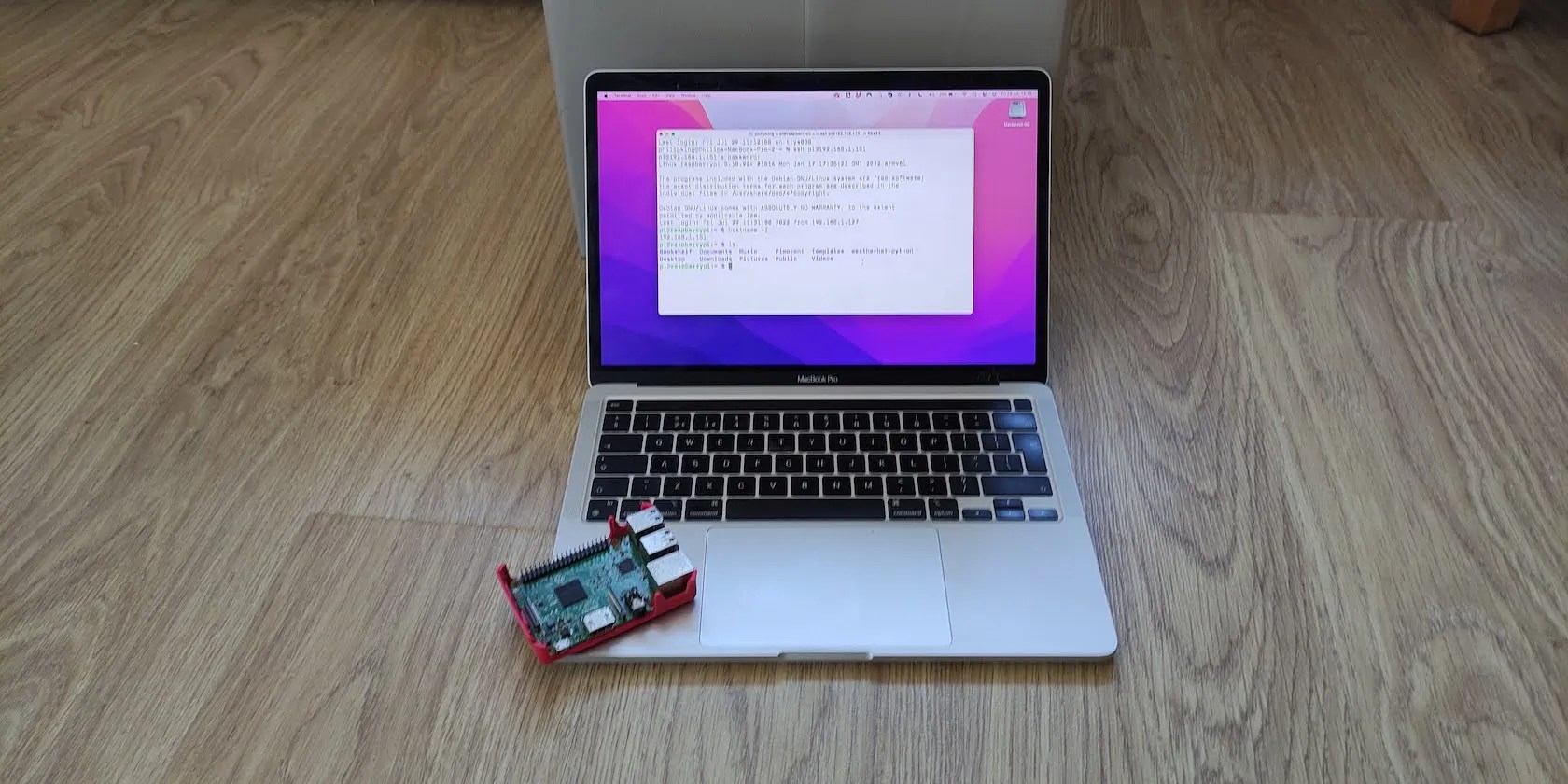
Flagship price, mid-range phone.
You’ve been quoting these famous films wrong all along!
I found my TV was always listening—so I shut it down.
So much time invested, and for what?
These films will leave you questioning humanity, but also wanting more.