How to Set Up a Hotkey for Downloading Website Images in Windows 10 & 11
To download website images in most Windows browsers, you usually need to right-click their pictures to select aSavecontext menu option. Then you must select a directory to download the image in within a folder selection window and clickSave.
Wouldn’t it be great if Windows had a universal custom hotkey you could press in your browser to quickly download images to a set folder? Such a hotkey would be a handy shortcut for downloading web images. You can set up a keyboard shortcut for downloading images with the SavePictureAs software and I’m a Gentleman extension.

How to Set Up a Hotkey for Downloading Web Images With SavePictureAs
SavePictureAs is a handy Windows app that enables you to create custom screenshot keys in Windows 10 and 11. That software has a default folderCtrl+Spacehotkey you can press to download images you hover the cursor over in your browser. This is how you can set up a Windows hotkey for downloading website images with SavePictureAs:
Once SavePictureAs has booted:
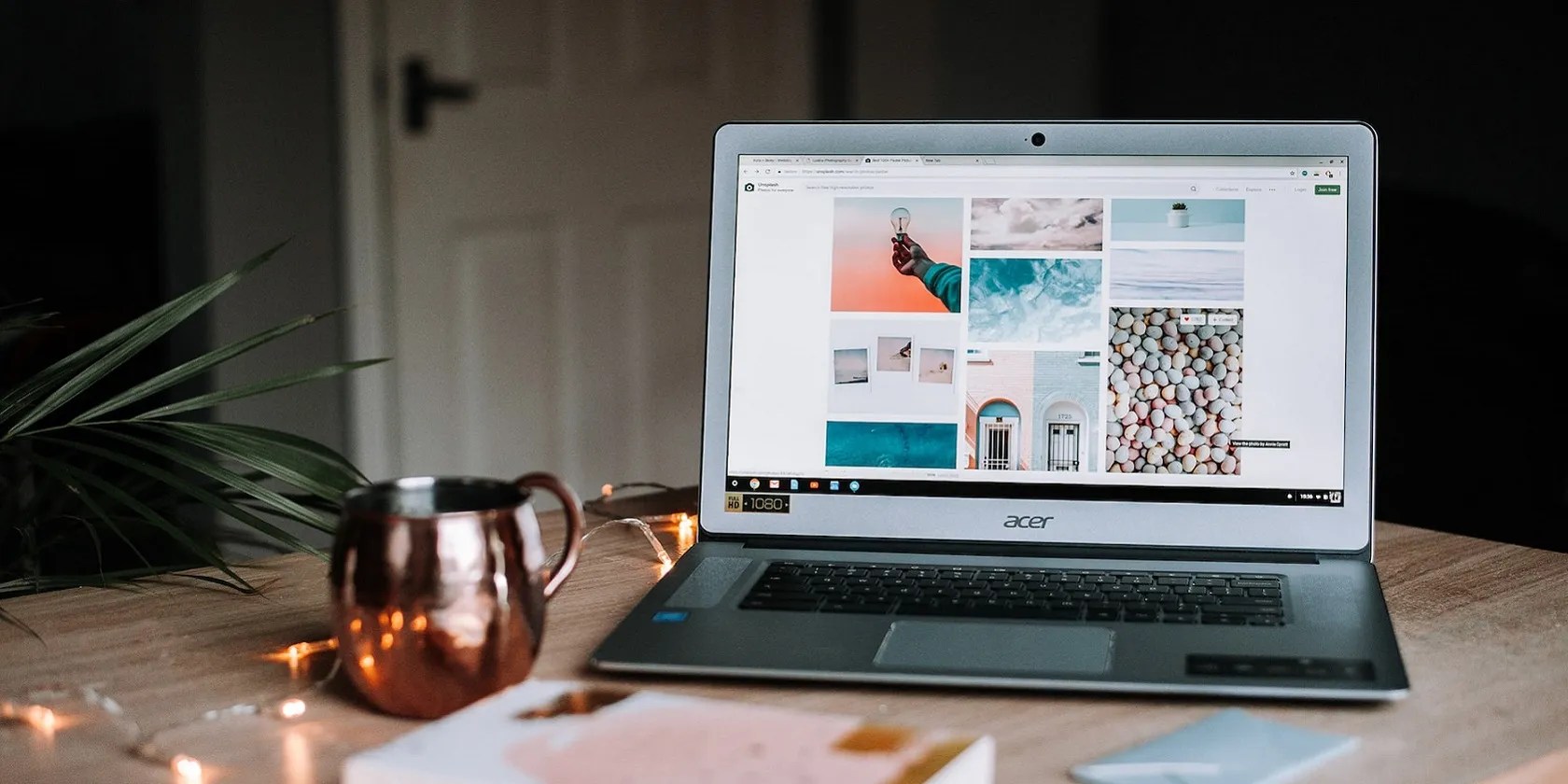
Now it’s possible to finally try out the defaultCtrl+Spacehotkey for downloading web images. Open a website with some images on it within your browser. Move a cursor over an image to download and press theCtrl+Spacehotkey. You’ll see the Save As window quickly flash up, and the image will automatically download to your Pictures folder.
Open your Pictures folder to find the downloaded images. They’ll be saved with SavePictureAs file names that include numbers. If you want to edit their titles, right-click the images and selectRename. Or you can press aCtrl+/hotkey to bring up a “Rename this picture” window for the most recently downloaded image file.

How to Adjust Settings for the Hotkeys in SavePictureAs
If you want to reconfigure the Windows hotkey for downloading website images, right-click the SavePictureAs system tray icon and selectSettings>Configure Hotkeys and Folders. That will open the hotkey configuration window from which it’s possible to set up custom keyboard shortcuts. The hotkeys for downloading website images and renaming the last saved picture are the only ones set by default.
Click theSelectbutton for the default folder hotkey that downloads web images. Then you can change the keyboard shortcut by selecting modifier, standard, function, and numpad key options and clickingAcceptin the Select Hotkey window. #

To change where that hotkey saves images, clickBrowsefor the default folder keyboard shortcut, choose another directory in the Please select valid folder window, and selectApply.
You’ll notice there are 10Favorite Folderboxes on the window. Those options are there to enable you to select alternative paths to save downloaded images with the default hotkey. ClickBrowsefor those favorite folders to set directories for them.

Now you can right-click the SavePictureAs system tray icon, selectFavorites Tool Bar, and click a favorite folder number button there to download web images to the directory you’ve set for it.
you’re able to alsocreate custom Windows hotkeysfor capturing full-screen, active windows, and area screenshots from the same window. To do so, click theSelectbuttons for theCapture Active Window,Capture Entire Screen, orCapture Area of Screenboxes and select a key combination. Then click theBrowseoptions to choose folders for the screenshot hotkeys to save snapshots to. SelectDoneto apply all new hotkeys settings when you’re finished.
Right-click the SavePictureAs system tray icon and selectSettings>Additional Settings. Then you may adjust file naming, duplicate filename, history, and other options from the Additional Settings menu.
You can stop the Save dialog window from appearing when downloading an image by selecting theUse “Copy Image URL”option. SelectingPrompt for Picture Namewill enable you to input a file name before downloading an image.
How to Set Up a Hotkey for Downloading Website Images With I’m a Gentleman
If you utilize Chrome or Edge, it’s possible to add a hotkey for downloading website images in those Windows browsers with I’m a Gentleman. I’m a Gentleman is an extension that enables you to quickly download/save web images with anAlt+clickshortcut. That extension hardly has any customization settings, but its keyboard shortcut is undeniably useful.
To add I’m a Gentleman to your browser, open itsGoogle ChromeorMicrosoft Edgeadd-on page. Then click theAdd to ChromeorGetbuttons; selectAdd extensionto confirm.
Then try out the extension’s hotkey by opening Google and entering a search phrase. Click Images to view pictures that match the search phrase. Hold theAltkey and click on any image to download it from the web.
The image will save in whatever download folder you’ve set in Google Chrome or Edge. If you’re not sure where the file is, press theCtrl+Jhotkey in those browsers. Then click theShow in folderoption for the image within the Downloads tab. You can also try one ofthe best Chrome extensions to manage downloads.
This extension also enables you to download images just by dragging them. Left-click an image in your Chrome search results, and then drag it a little bit. The picture will download when you release the left mouse button.
Download Website Images With a Handy Windows Hotkey
The convenience of a Windows browser hotkey for downloading website images cannot be understated. Now you can bypass the context menu and Save As dialog when downloading web images with both the SavePictureAs and I’m a Gentleman hotkeys. SavePicturesAs provides an especially flexible Windows hotkey you can press for downloading website images to different folders with all major browsers.
It’s easier than ever to start creating content. To help with your content, here’s how to download thumbnail images to use.
Love fades, even for the best open-source darling.
You’re conveying the wrong meaning when you send these emojis.
You’re not getting the most out of what you pay for iCloud+.
Goodbye sending links via other apps.
You can’t call this offline, Notion.