How to Run ADB Commands in a Browser With WebADB
Through the Android Debug Bridge (ADB), you’re able to pass shell commands from your PC to your phone and perform various actions, unlock hidden features, or completely change the way your phone looks and feels.
Traditionally, this has always required a version of ADB and Fastboot to be installed locally on your computer with a special platform-tools folder to be set up. WebADB now makes it possible for you to use ADB commands straight through a desktop web browser with zero installations.

Read on to find out just how you can do that as well as discover what else WebADB has to offer.
How to Connect Your Phone to WebADB
To make this work, you’ll need an Android device, a data transfer cable, and a computer or laptop with an active internet connection. WebADB uses the WebUSB API, which currently only supportsChromium-based browserslike Chrome, Opera, and Microsoft Edge.
To establish an ADB connection from your browser to your phone:
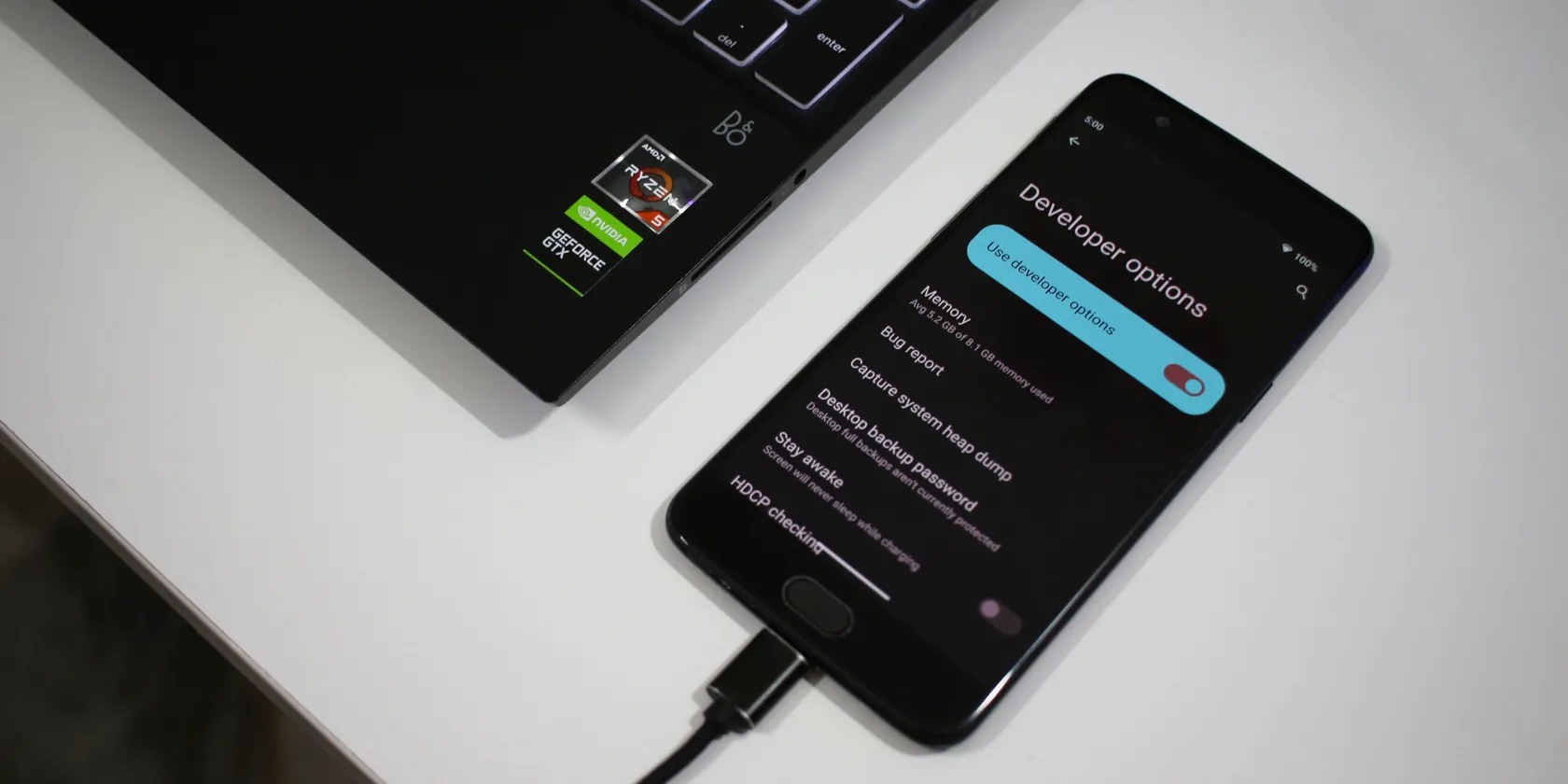
You’re now connected! Your device’s name should show up towards the left of the interface, alongside a handful of tabs you can use to send shell commands or control other aspects of your phone through ADB.
Run ADB Commands in Your Browser
Using theInteractive Shelltool, you can pass most of thepractical ADB shell commandsyou normally would. A few of the most useful ones include being able to reboot your phone into the Recovery or Fastboot modes, sideloading an APK file, or listing every package installed on your phone.
You don’t need to add the “adb shell” prefix before passing any shell commands while using the interactive shell on WebADB. Additionally, it’s possible to use theADB over WiFimode to eliminate the need for a physical cable too. This, however, requires extra steps that aren’t very beginner-friendly.

File Manager
There’s a handy file manager you’re able to use to view and modify files on your device to a certain extent. Although you can upload and delete files to and from your device using WebADB, there’s no way to copy or move them for now.
The file manager is still a great feature if you’re on the go and need a quick way to add files to your phone’s internal storage.

By default, WebADB directs you to the root of your storage which includes various system files that you otherwise normally can’t access. To bring up the files you’ve downloaded on your phone, navigate to thesdcardfolder.
Screen Capture
Perhaps our favorite tools that WebADB offers are the Screen Capture and Scrcpy modes. The former allows you to quickly grab a high-resolution screenshot of whatever’s on your phone’s display. You can then save it on your desktop with a single click.
The Scrcpy mode on the other hand is even cooler, allowing you to stream the content on your phone’s screen with minimal latency. You can alsocontrol your phone using your PCthis way. This is especially useful if you are debugging a phone with a broken screen.

Install an APK File
Another widely used ADB command is toinstall an APK fileon your phone. You can do that using WebADB with the click of a single button, with no extra steps to be followed on your phone.
Navigate to theInstall APKtab to the left of the interface, click onOpen, and select a compatible APK file. The installation begins automatically and you should find the app on your phone a few seconds later.
Other Tools
Apart from the major features we’ve looked at, WebADB has a few other tricks up its sleeve. Things like being able to reboot to Recovery, Fastboot, or even the Qualcomm EDL Mode make life a lot easier if you’re constantly accessing these partitions that often rely on funky button combinations.
You can also access an entire logcat of system messages your phone is sending and receiving every second. This makes troubleshooting simpler and quicker.
Run ADB Commands Anytime, Anywhere
Kudos to the development team behind the fantastic tool that WebADB is. It is a fast and convenient way to push ADB commands, grab screenshots, or save log files to your computer without having to set anything up.
It is magical just how much you’re able to achieve with an Android device and a debugging interface. In fact, you don’t even need a computer to be able to run ADB commands on your phone.
You normally need a PC to use the ADB tool for Android. But it’s possible to use it directly on your phone too. Here’s how.
My foolproof plan is to use Windows 10 until 2030, with the latest security updates.
Windows is great, but adding this makes it unstoppable.
Your iPhone forgets what you copy, but this shortcut makes it remember everything.
Some subscriptions are worth the recurring cost, but not these ones.
Don’t let someone else take over your phone number.