How to Fix VMware BSOD Error on Windows 11
VMware Workstation Player is among the best virtualization software available today. it’s possible to create virtual machines and install operating systems on them. Virtual machines save you the trouble of wiping your hard disk to try out an operating system. However, it is not the only use case of third-party hypervisors like VMware.
And although virtual machines typically run smoothly, you might occasionally experience a BSOD error while launching or using a virtual machine in a VMware workstation player. So, we’ll list the potential reasons for BSODs in VMware along with multiple methods to resolve the issue.

Reasons for VMware BSOD Error on Windows 11
Here are a few possible reasons for the VMware BSOD error on Windows:
Now, you know the possible reasons for the BSOD error while using VMware. Try out the following methods to fix the issue.
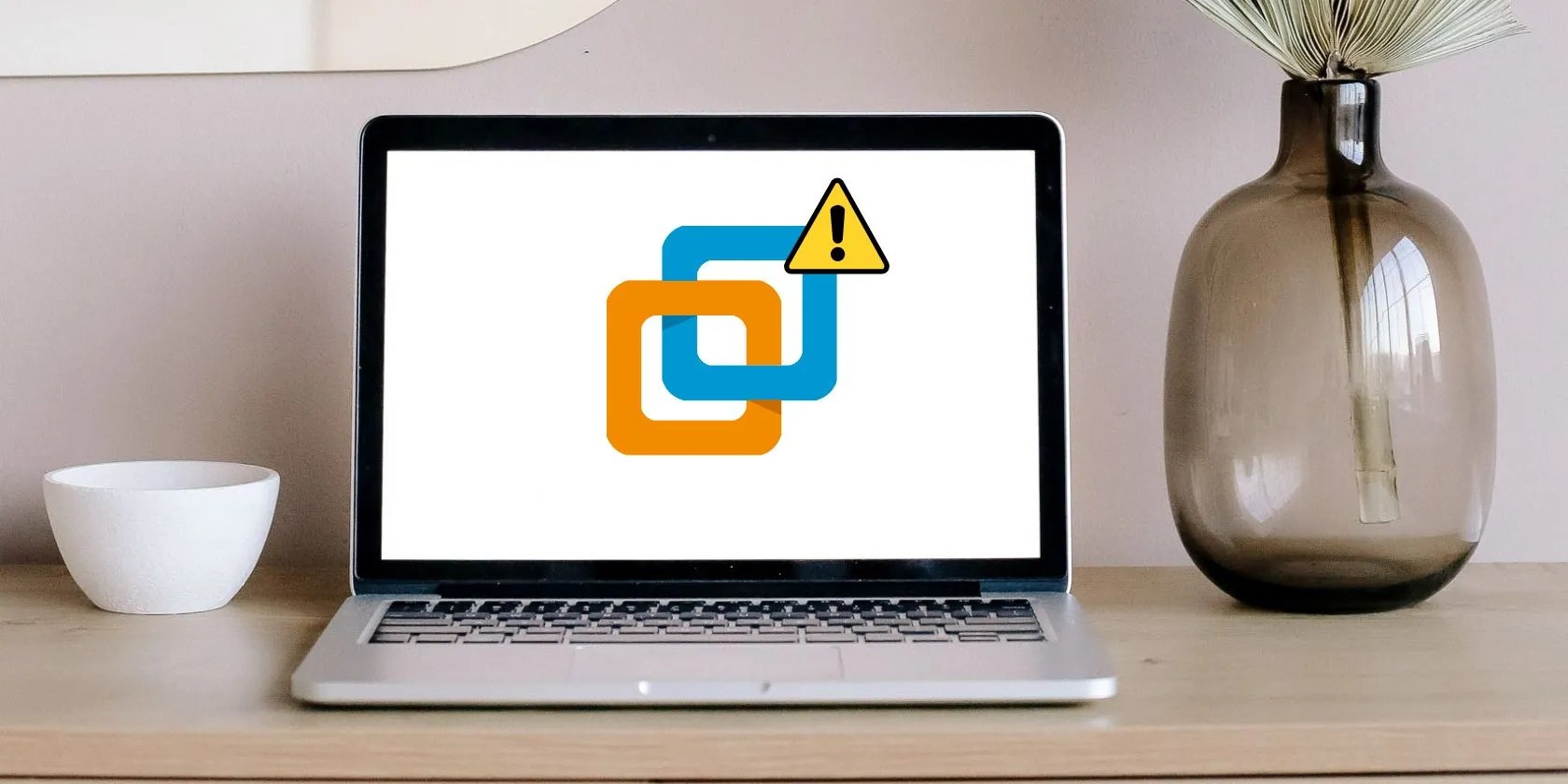
1. Restart VMware
Before moving on to more complex fixes, restart the VMware program on your Windows 11 computer. Close the program and terminate all its processes from the Task Manager. Now, relaunch VMware and power on a virtual machine. Keep the machine running for some time, and keep an eye out for BSOD errors.
2. Update VMware
An outdated version of VMware can act finicky with the new system updates. So, you must update it to apply fixes released by developers for newfound bugs. Here’s how to do it:
3. Disable Hyper-V and Other Windows Features
Third-party hypervisors fail to launch or work properly when Hyper-V or other virtualization features such as Windows Hypervisor Platform, Virtual Machine Platform, and more. You must turn off all these features before using VMware on your Windows 11 system.
Repeat the following steps to disable Windows features:

4. Reconfigure Virtual Machine Resources
If your virtual machine crashes and throws a BSOD error, it is likely consuming more resources than your system can spare. Ideally, you should not devote more than 50 percent of any hardware (CPU, RAM, or disk space) to a virtual machine. Always leave enough for the host system to run smoothly and then devote the rest to the virtual machine.
Here’s how to reconfigure virtual machine resources in VMware.

5. Update Windows
An outdated version of Windows can contain bugs and may not sit well with new apps and software. So, update your Windows system using the settings app. Repeat the following steps to update Windows:
6. Perform a Clean Boot
A background program could be interfering with the nominal working of VMware. You must perform and clean boot to isolate and identify the root cause of trouble. Clean boot will start Windows with basic drivers and programs.
To clean boot your Windows PC, repeat the following steps:

7. Use a Different ISO File
A corrupt ISO file can also cause a BSOD error while installing the operating system on a virtual machine. If you are using an old ISO file that is possibly corrupt, download its most recent version and add it to the virtual machine.
Start the virtual machine and boot from that ISO file using the boot menu options. Begin the installation process and check if the process completes without an issue.
8. Use a Different Hypervisor
The last resort is to use a different hypervisor program for the time being. Try a level-1 hypervisor like Hyper-V or use level-2 hypervisors like VirtualBox or QEMU. Report the issue to the VMware developers and wait for them to release a bug fix for the BSOD issue.
VirtualBox had a similar issue when it wasn’t compatible with Windows 11. It took Oracle some time to release a compatible version, forcing users to find a temporary alternative while waiting for the fix.
VMware BSOD Error Won’t Bother You Anymore
VMware can easily run all the popular operating systems inside a virtual machine. But the BSOD error renders the program unusable. Try out the basic troubleshooting methods and update VMware and Windows. After that, disable Windows Hyper-V and other virtualization features and reconfigure the virtual machine resources.
Solving this error in VMware can be as easy as adding more memory, but there are more causes of this problem other than insufficient specs.
My foolproof plan is to use Windows 10 until 2030, with the latest security updates.
Not Linux, not Windows. Something better.
Taming data is easier than it looks.
These films will leave you questioning humanity, but also wanting more.
Obsidian finally feels complete.