How to Fix the Network Adapter Error Code 31 on Windows
Are you encountering an error message on Windows that reads “network adapter error code 31: this device is not working properly”? This error often occurs due to a corrupted or incorrect version of the network adapter driver installed on your PC.
As such, let’s explore all the ways to fix the network adapter error code 31 on Windows.

1. Check for Any Pending Network Driver Updates
First off, check to see if your network driver has any pending updates. While you can update the drivers for the device connected to your computer using Device Manager, we don’t recommend it, as Device Manager often fails to find the most recent updates for the driver.
You will most likely find the latest network driver on your computer manufacturer’s website, so check who made your PC and visit their website for details. If you use an external network adapter, visit the adapter manufacturer’s website instead.
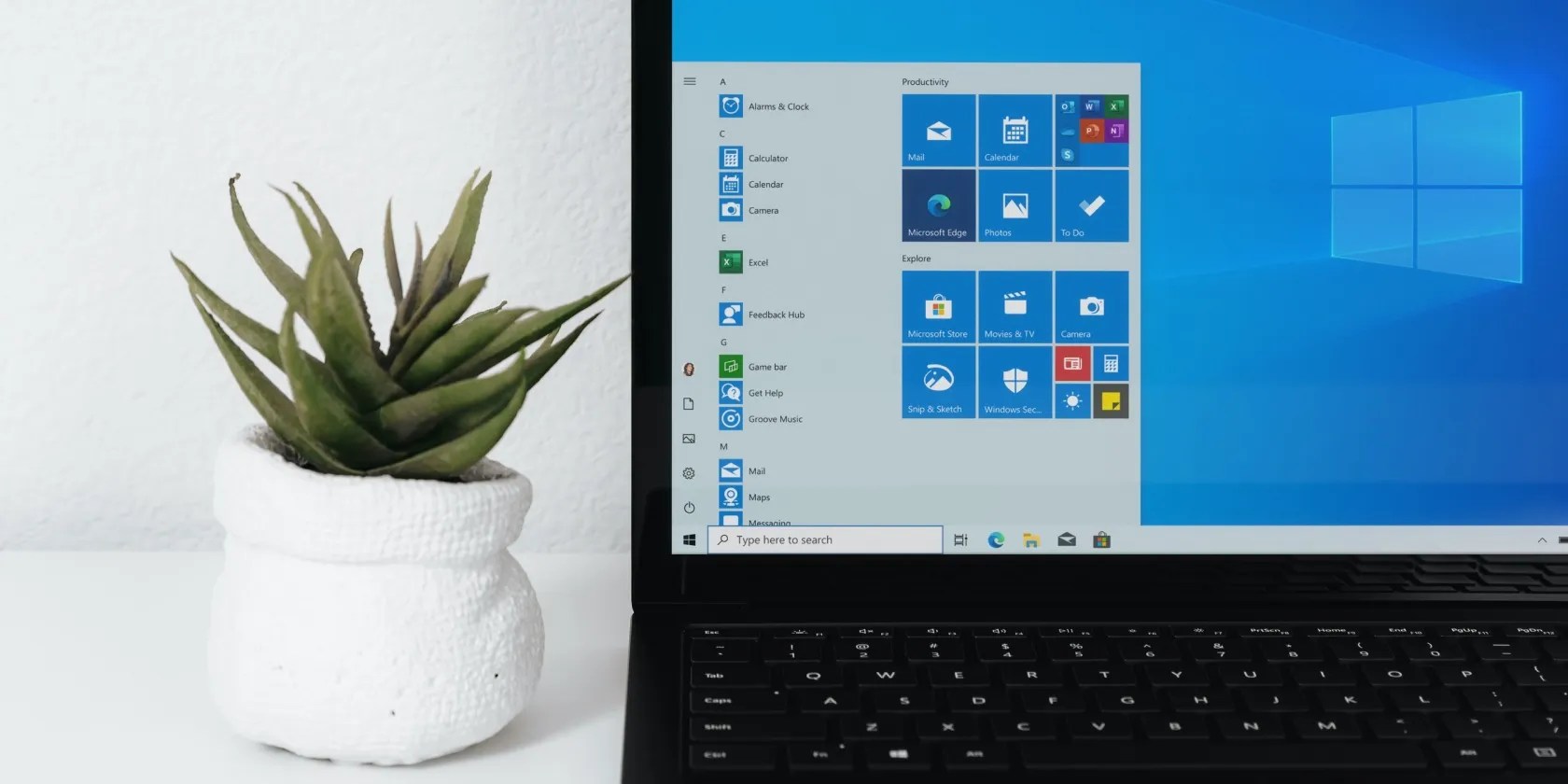
Additionally, you can also find new drivers using your manufacturer’s proprietary system management tool. For example, with Lenovo and HP computers, you can use the Lenovo Vantage and HP Support Assistant utility to find and install new drivers for your network adapter and other devices.
2. Perform a Driver Roll Back
If you believe a recent driver update is causing the error, you’re able to use theRoll Back Driveroption to perform a rollback and reinstall the previous version of the network adapter driver.
To perform a network driver rollback:

3. Perform a Network Reset
Windows 10 and 11 feature a “network reset” option. This will remove and reinstall the network drivers and other networking components to their factory defaults to help you fix network adapter issues on your computer.
To perform a network reset:

3. Delete the Corrupted Network Config File on Older Machines
On an older Windows Vista or XP computer, you can resolve the issue by tweaking a registry entry. You need to delete a corrupt config key in Registry Editor and then uninstall the device from Device Manager to fix the error.
The following steps only apply to a Windows computer running Vista or XP.

Once the key is deleted, you’ll need to remove and reinstall the network driver. You can do it using Device Manager, as shown in the step below.
Note that modifications to some registry entries may fail due to insufficient permission issues. If you get an error when deleting the Config value, take full ownership of the registry key and then try again. Our guide onhow to take full ownership of registry keys on Windows 10will work on older systems too.
4. Reinstall Your Network Adapter Driver
You can manually uninstall your network adapter device and driver to perform a network reset on older Windows versions. You can use the reliable Device Manager to uninstall your network devices.
Once uninstalled, restart your PC. After the restart, Windows will automatically detect connected but unrecognized devices and install the necessary drivers.
If Windows fails to install the driver, openDevice Manager, right-click on your network adapter and selectUpdate driver. You can also download the latest drivers from your computer manufacturer’s website, as shown in step one.
6. Perform a System Restore
This error can occur if Windows modifies your network adapter settings during an update. you could use a restore point to undo the changes and restore the computer to its earlier state. Since Windows automatically creates a new restore point before installing an update, you should be able to find a recent restore point to undo the changes.
To perform a restore point:
If the restore process fails, try it again. At times, it may take more than one attempt to get it right. If the computer is restored, it should hopefully restore the old network driver configuration and fix the error.
Fix the Network Adapter Code 31 Error on Windows
Network adapter code 31 is one of the many errors that can cause your network adapter to malfunction. To fix the error, check if you have the latest network adapter driver installed. If necessary, perform a driver rollback, clean up corrupt registry value or perform a system restore.
How fast can your network adapter go? Here’s how to check on Windows.
Not Linux, not Windows. Something better.
My foolproof plan is to use Windows 10 until 2030, with the latest security updates.
Freeing up vital memory on Windows only takes a moment, and your computer will feel much faster once you’re done.
Every squeak is your PC’s way of crying for help.
Your iPhone forgets what you copy, but this shortcut makes it remember everything.