How to Create a Resume Using the Canva App on Mobile
Canva is an online graphic design app that helps you design everything from logos, and social media posts, to an entire presentation. The free-to-use design software makes the job easy with customizable templates and a slew of features.
The platform is also available as an app for both Android and iOS, with all the handy features to help you design on the go. While designing on a desktop is most recommended to avoid missing details, certain situations may require using a mobile app. In this article, we will guide you on how to design your resume using the handy Canva app and get going.

1. Sign Up/Login to Canva
The best part about using Canva is that you don’t need to be a professional graphic designer to create designs on the platform. However, if you’re new to the platform, we’ve shown youhow to use the Canva app in this beginner’s guide.
To get started with the Canva app, you need to sign up or log in using your Google, Facebook, Email, or mobile number. Then you’re directed to theHomepage, where you can create a design from scratch, search for templates, keep track of your recent designs, and more.

Download: Canva forAndroid|iOS(Free, subscription available)
2. Choose Your Template
Canva has thousands of pre-customized templates for you to choose from. After getting started, type in “Resume"in the search bar to scroll through the dozen templates offered by the platform.
If you have access to aCanva Pro subscription, you can even choose one of the premium templates. You can useFiltersto view resume templates according to a specific style, theme, or color. Tap on your preferred resume template and get directed to the editing page of the platform, where you can customize your design as you like andget the most out of the Canva app.
3. Add Your Details to the Template
Once you’re directed to the page of your selected resume template, you’re able to tap on the details, including your name, qualifications, work experience, and more, to edit them and complete your profile. Also, consider highlighting some points in your resume that you would like a prospective employer to take notice of.
Next, you can add your picture to the resume. To do so, select the default picture and tap onReplaceat the bottom of the screen to upload your own picture.

4. Customize Your Template
A visually appealing resume is sure to capture your hiring manager’s attention. After you’re done adding details to the resume, it’s possible to tap on theplus (+)icon to find a number of features to customize your template. You can add elements, change the color of your resume, and play around with different fonts to level up your design.
The platform allows you to add graphs and charts to present your data effectively. Using charts and graphs in your skills section is a good idea if the job you’re applying for requires you to elaborate on your technical or interpersonal skills in depth.
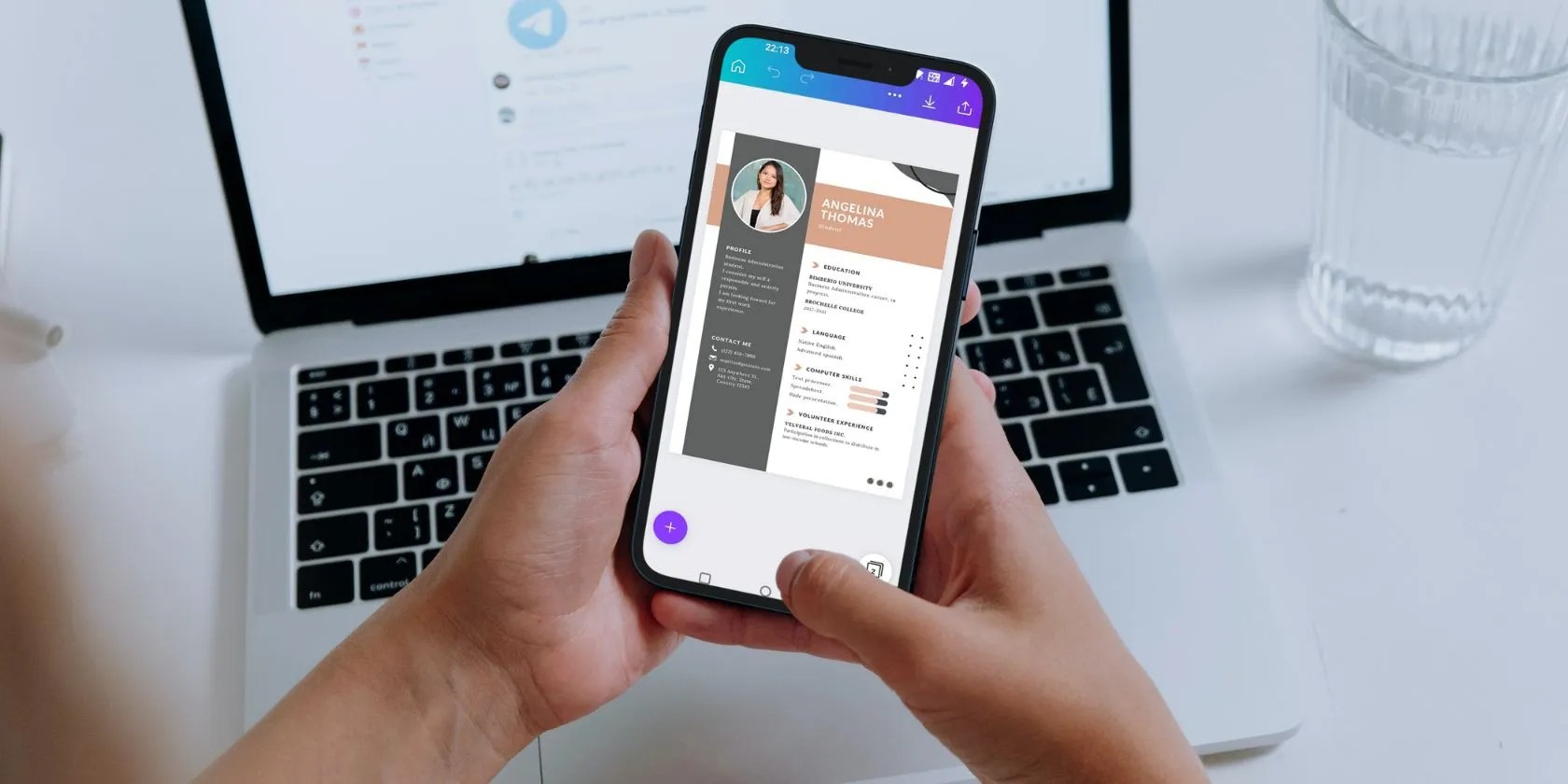
Moreover, besides images, it’s possible to use GIFs, grids, frames, and mockups, to make your resume stand out. However, make sure you don’t overuse the elements on your resume to keep it concise and professional.
5. Download Your Resume
Finally, once you’re done customizing your template, download your resume by clicking on the download icon in the top-right corner of the screen. Canva allows you to download your resume in PNG, JPG, PDF, and more.
You can choose your preferred option and download your resume to send while applying for jobs. Furthermore, Canva saves your designs, so you can come back anytime to make any changes to your resume template.
Create a Professional-Looking Resume With the Canva App
Your resume is a direct reflection of you and how you want to present yourself to your potential employer. With an easy-to-use interface and a slew of useful drag-and-drop features offered by the Canva app, you can create a sharp-looking professional resume in minutes.
Explore the app to find various ways you can level up your resume visually to stand out among other applicants and grab your recruiter’s attention.
Whether you want to design a resume, a work calendar, or a portfolio, Canva is the platform to use. Here are some of the best ways you can use Canva.
One casual AI chat exposed how vulnerable I was.
When your rival has to bail out your assistant.
My foolproof plan is to use Windows 10 until 2030, with the latest security updates.
Not all true crime is about hacking, slashing, and gore.
It’s not super flashy, but it can help to keep your computer up and running.