Trello is a versatile project management tool, and at its core lies the Kanban board—a powerhouse for the efficient organization of tasks. In this comprehensive guide, we’ll walk you through how to create a Kanban board in Trello to streamline your projects, tasks, and workflow to enhance your productivity.
Trello follows a structured hierarchy around workspaces, boards, lists, and cards. Here’s what you need to know about each before getting started:

2. Create a New Board
After signing up, the first step in Trello is setting up your Workspace to create and organize your projects.
Create Your Own Board
you may create your own board from scratch to custom-build your project in a specific style. To do this:
Use a Pre-Existing Template
You can also browse through Trello’s template gallery and choose a pre-existing template to get a jump-start on your projects. I recommend choosing a category for better template suggestions based on your requirements. Trello offers a number of pre-existing template types, from Business and Design to Marketing and Remote Work templates.
To choose a pre-existing template:
3. Customize Your Board
You can customize the description of your project board to let your team know about the main goal. This comes in handy, especially if you’re creating multiple boards for different teams and need to distinguish each one. To edit the board description:
Trello also lets you customize the background of all your boards. you’re able to color-code them if you’re managing multiple projects at a time or even set a beautiful family photo for your private tasks board. To change the background:
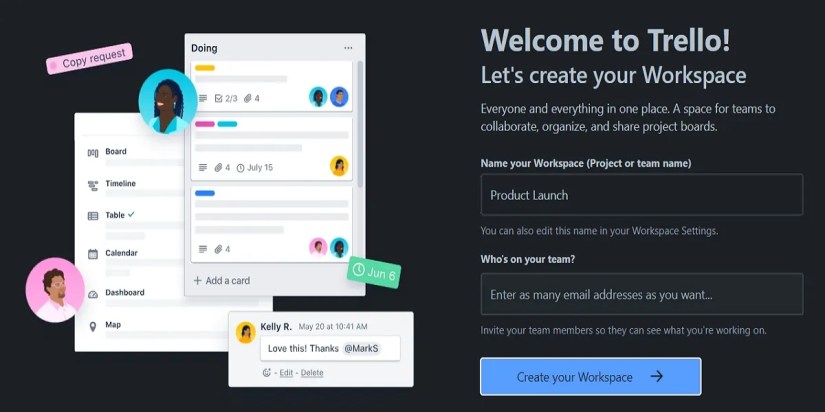
Labels offer you a great way to categorize and refine your tasks for better organization. You can customize your own labels to categorize different types of tasks within your project for better task management and organization.
There are three ways you’re able to create/edit labels. This includes the following:

4. Designing Your Lists
you’re able to design and customize your own workflows within your lists. It’s a fairly straightforward process. To add a new (list) step in your workflow, simply:
To edit the name of any existing lists, just click on the name of the list and rename it.

Rearranging your lists on Kanban is also made easy using the drag-and-drop interface. To move a card on your Kanban board, just click and drag your list to reposition it to align with your workflow.
5. Adding and Organizing Cards
Once you’ve set up your project and its workflow, it’s time to start fleshing out the details. You can start creating tasks on your board and assign them to your team.
To create a new card on your board, click+ Add a cardunder the section (list) where you want to create a new task. You can add multiple cards by clicking onAdd cardor just by pressingEnteron your keyboard.

After creating a card on your board, at any point of time, you can assign due dates, labels, and attachments to your task, and even share the task. If you’re using Trello for creative purposes, here are some additionaltips for successful creative collaborationworth checking out.
Changing the status of your tasks is no rocket science either. It’s just as simple as dragging and dropping a card. It’s similar to rearranging your lists.
6. Tracking Progress Within Your Board
One of the best features of Trello is its at-a-glance approach to tracking overall progress. Just drag and drop the card to the next level in your project pipeline to update your task status. You canbuild a second brain to boost productivityby using Trello’s user-intuitive boards with your other project management apps and resources as well.
As the cards are moved across different stages (lists) of your project, you create a dynamic visual representation of your task’s journey. This visual display allows you to quickly identify the bottlenecks, streamline your workflow, and ensure that all tasks progress seamlessly.
Supercharge Your Productivity With Trello’s Kanban Boards
Open the doors to better productivity with dynamic project planning and organization within the Trello platform. With intuitive visual boards and user-friendly drag-and-drop features to improve your project management efficiency, you’re able to easily track your tasks, collaborate with your team members, and navigate your project toward your goal without any deviations.
However, if you wish to unlock and access Trello’s full potential by going beyond the board view, you should consider upgrading to a paid plan based on your requirements.