Does Microsoft Edge Keep Opening Itself on Windows? Try These Fixes
If Microsoft Edge keeps opening automatically on your Windows computer, it can be an annoying bug at best and a resource hog at worst. Of course, that’s not something you’d want, even if Edge is your preferred web browser.
So, if you are looking for a way to stop Microsoft Edge from opening by itself, we’ll share some ways that’ll help you fix this annoying issue.

1. Turn Off Startup Boost in Microsoft Edge
Startup boost is a handy feature that comes pre-enabled in Microsoft Edge. It essentially shortens the time it takes to open Edge by loading the browser every time your PC boots. If you don’t want that to happen, you can disable the startup boost in Edge by following the steps below.
2. Disable Edge From the Startup Apps
Startup apps are programs that automatically start with Windows without any user input. If you’ve previously set Edge as a startup program, it will continue to open automatically on boot.
you could useTask Managerto view a list of startup apps and disable Edge from there. Here’s how to do it.

Aside from disabling Edge from the Task Manager, you’ll also need to ensure that Edge is not added to the Windows startup folder. Here’s how to check.
3. Make Sure Edge Is Not Your Default Browser
Windows 10 and 11 come with Microsoft Edge as the default browser. However, if Edge is not your preferred web browser, you can change the default browser so that Edge doesn’t open when you click a link.
Follow these steps to change your default web browser on Windows 11:

Likewise, you can change the default browser on a Windows 10 computer. If you need help, check out our guide onhow to change the default browser in Windows 10and follow the steps listed there.
4. Disable Spotlight Images on Lock Screen
Windows Spotlight is a nifty feature that automatically retrieves new pictures from Bing and displays them on your lock screen. Besides images, it also shows suggestions, fun facts, and tips at times.
If you inadvertently click on a Spotlight suggestion, it may cause Microsoft Edge to open when you unlock your computer. If you don’t want that, it’s best to disable Spotlight images on the lock screen. Here are the steps for the same.

5. Stop Windows From Restarting Apps Automatically
When you shut down your PC, Windows remembers the apps you had open and reopens them when you turn your computer back on. This feature may cause Edge to open on its own. Hence, it’s best to disable it.
Follow these steps toprevent Windows from reopening apps:
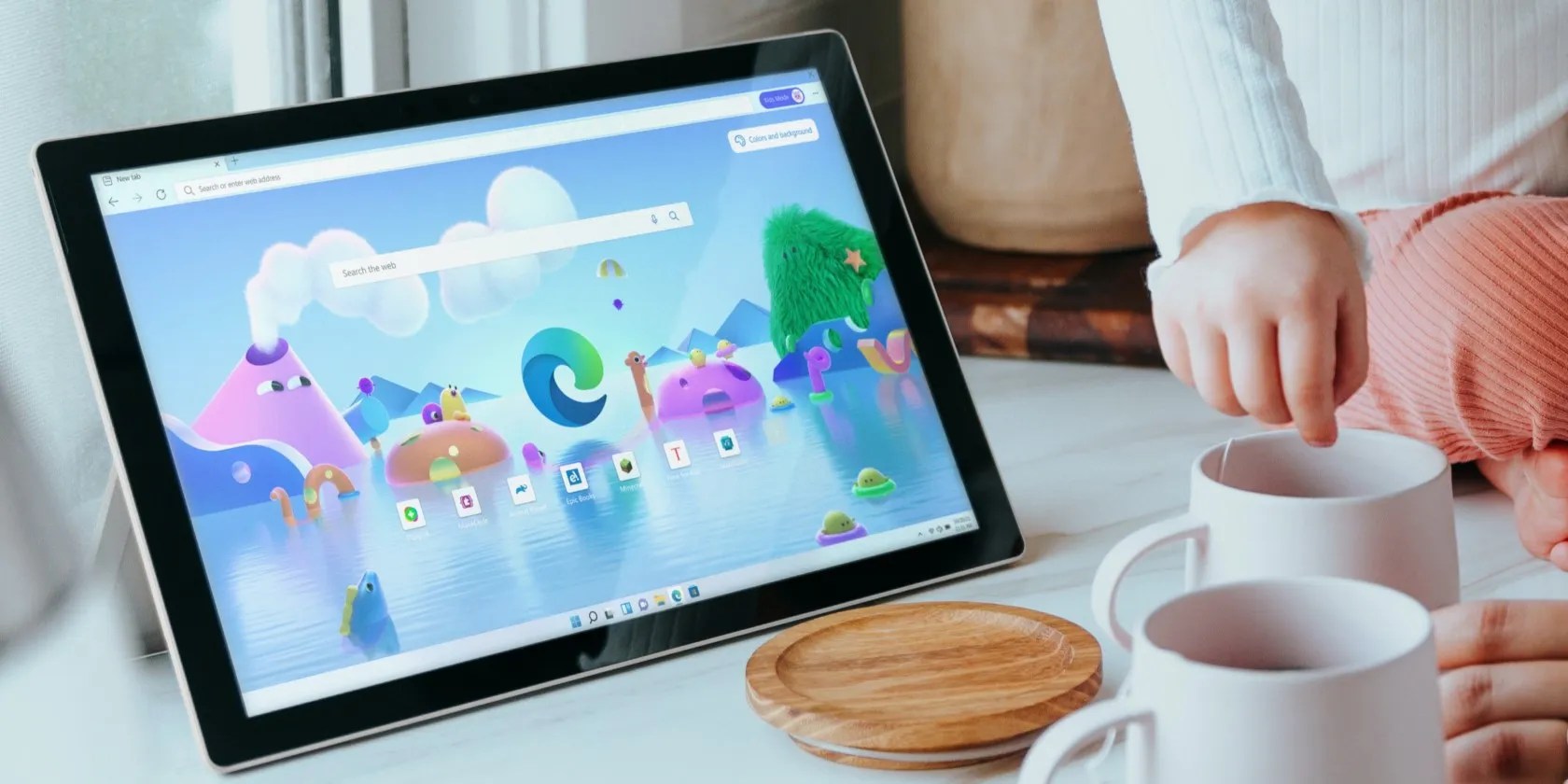
6. Disable Automatic Startup for the Microsoft Edge Update Service
Microsoft Edge Update Service is responsible for checking and installing the latest updates for Microsoft Edge. If this service is set to run automatically on your PC, it could cause Microsoft Edge to open on its own.
To avoid this, you’ll need to change the startup type for the Microsoft Edge Update Service on your PC by following the steps below.
7. Disable Edge Pre-Loading From Group Policy Editor
You can also prevent Edge from starting automatically by modifying a few group policies. However, you can only do this if you’re using the Professional, Education, or Enterprise edition of Windows. Fortunately, you canaccess the Group Policy Editor on Windows Homewith a quick workaround.
8. Stop Edge From Opening Automatically via the Registry Editor
If you don’t have access to the Local Group Policy Editor, you can tweak your PC’s registry files to prevent Microsoft Edge from opening on its own. However, it’s worth noting that making changes to the registry files without knowledge is risky. Hence, you should proceed with caution and follow the steps carefully.
It’s also a good idea to back up your registry orcreate a restore point, in case things don’t go as planned.
Restart your computer to make the changes take effect. Microsoft Edge should no longer run automatically on your Windows computer after that.
9. Check Active Tasks in Task Scheduler
If Microsoft Edge is still opening automatically, you should check the active tasks in Task Scheduler. There’s a chance that an automated task on your computer is causing Edge to open automatically.
Here’s how you can check automated tasks in Task Scheduler:
Prevent Microsoft Edge From Opening Automatically on Windows
Being a Microsoft product, Edge is deeply integrated with the Windows operating system. Hence, there are various system settings and processes that can cause Microsoft Edge to open automatically. Hopefully, going through the fixes above has helped fix the issue for good.
If none of the above solutions work, you should consider running a malware scan on your computer to ensure that it is not infected.
PowerShell is a powerful tool. Here’s how you use it to scan your system for malware.
Unlock a world of entertainment possibilities with this clever TV hack.
These films will leave you questioning humanity, but also wanting more.
Your iPhone forgets what you copy, but this shortcut makes it remember everything.
You can’t call this offline, Notion.
Taming data is easier than it looks.