4 Fixes to Try if the Windows Snip & Sketch Tool Won’t Screenshot the Entire Screen
The Snip & Sketch tool in Windows helps you capture screenshots of the entire screen or a certain portion of it. However, in some cases, the tool may fail to cover the whole screen, resulting in cropped screenshots that leave out parts of the screen.
If you are facing a similar issue, we’ve got you covered. Below, we’ll cover the different reasons you might be facing the problem and the solutions you may try to fix it for good.

Why Isn’t the Snip & Sketch Tool Covering the Entire Screen?
Here are a few reasons that might prevent the Snip & Sketch tool from covering your entire screen.
Now that we have identified the possible causes, let’s explore some effective troubleshooting methods to help you quickly resolve the issue.
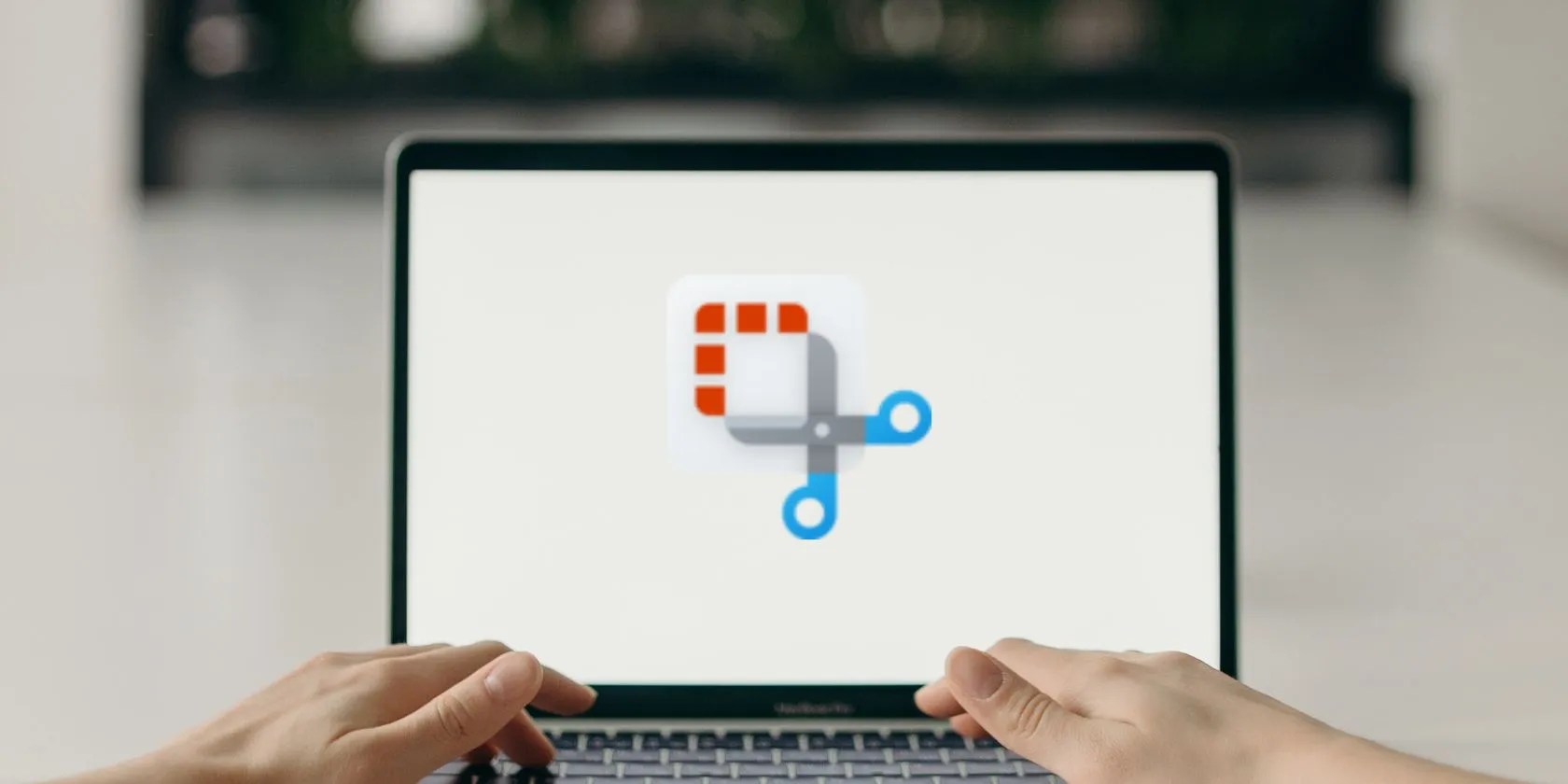
1. Adjust the Scale Levels
Incorrect scaling settings are the primary cause of the Snip & Sketch tool’s inability to capture the entire screen. This typically affects users using multiple displays.
Ideally, the scaling settings of both displays should be the same. If that’s not possible for you, you can also set the bigger scaling ratio monitor as your primary display to fix the problem.

Here is how you could change the scaling settings:
Hopefully, upon reboot, you will no longer face the problem.

Another way to fix the issue in this scenario is by setting the bigger scaling ratio monitor as your primary display. This is because Windows tends to prioritize the primary display when it comes to scaling. It will set the scaling of the secondary monitor based on the primary one.
To change your primary display on Windows, follow these steps:

We also recommend keeping the main display positioned on the right side since it may cause the system to handle scaling differently, resolving the error in the process.
2. Restart Snip & Sketch
Several users also noticed that closing Snip & Sketch and quitting it from the taskbar, then launching it using the Search utility of Windows also fixes the problem. However, this is only a workaround and won’t permanently solve the problem.
Follow these steps to proceed:
You should now be able to capture the entire screen successfully. If you encounter the problem again, repeat this process to solve it. But if you want a more permanent solution, check out the following step.
3. Update Snip & Sketch
The issue can also occur if the Snip & Sketch app itself is outdated, which causes it to malfunction. In this case, an easy solution that can fix the problem is updating the snipping utility.
Since the Snip & Sketch tool is a Microsoft Store app, you can use the Store utility to update it. Here’show to update Microsoft Store appsin Windows, so check it out to learn how to keep Snip & Sketch (and all other Microsoft Store apps) updated.
4. Repair/Reset Snip & Sketch
If the problem is within the snipping app and updating it has not worked, you can also use the Repair tool offered with the app by default. This feature will attempt to fix any issues that might be causing the app to malfunction.
If the repair tool fails to identify and resolve the issue, you can reset the app, which will revert it to its default, error-free state.
Here is how to do that:
Once the tool has been reset, it should work correctly. If the problem appears again in the future, you can consider using any of the otherways to take screenshots in Windows 11until Microsoft releases an official fix for this problem.
Snip With Ease
The Snip & Sketch tool in Windows is a useful utility that can help you save on-screen information quickly. That said, it can be frustrating when the tool fails to work, especially if your work depends on it. Hopefully, the methods we’ve mentioned above will help you successfully fix the problem.
Recording your screen is a great way to teach others how to do something on their computer. Here’s how you may do so using the Windows Snipping tool.
My foolproof plan is to use Windows 10 until 2030, with the latest security updates.
Not Linux, not Windows. Something better.
These plugins will make you wonder why you used Photoshop in the first place.
This small feature makes a massive difference.
Unlock a world of entertainment possibilities with this clever TV hack.