3 Apps You Can Use to Make Custom Widgets for Your iPad
Although Apple lets you add widgets to your iPad Home Screen these days, when it comes to widget customization, your options are still limited. Besides choosing the size and maybe switching between a couple of different views, there’s not much else you can customize.
Sign up forfree
Forgot your password?
Create an account
*Required: 8 chars, 1 capital letter, 1 number
By continuing, you agree to thePrivacy PolicyandTerms of Use.You also agree to receive our newsletters, you’re able to opt-out any time.

1. Color Widgets
If you’re bored with traditional widget colors, then Color Widgets is an app designed to help you make common widgets bright and beautiful. The app is free, and there’s a ton you could do without spending a penny, but if you want full access to all the themes and widget options, then you can upgrade to the Pro version.
Once you’ve downloaded the app, head inside and tap theWidgetstab at the bottom of your screen. Here, you can discover dozens of widgets, from calendars to countdowns.

Tap on the widget you like the look of and then selectSet Widgetto add it to your list of widgets, or chooseEdit Widget, to customize the design. In the customizer, you could change the photo background to one of your own, alter the color of the text, and also change the font. Once you’re done, tapSet Widgetand your set widget will appear at the top of theWidgetstab page.
Back on your iPad Home Screen, press and hold somewhere to open the page editor. Tap theplus (+)in the top left of your screen and then selectColor Widgetsfrom the app list on the left-hand side. Choose which widget size you want and then selectAdd Widget.

You’ll notice only one of your designs is available to preview. Don’t worry, you can switch this to another of your customized widgets after you add the widget to your Home Screen. If you’re new to iPad widgets, then you may want to learnhow to add widgets to your iPad Home Screenin more depth.
To switch to another of your Color Widget designs, press and hold the widget and then tapEdit widget. You’ll only be able to switch to widgets of the same size as the widget you are editing, so keep this in mind when creating your designs.

Download:Color Widgets(Free, in-app purchases available)
2. Widgetsmith
Widgetsmith is another great iPad app for those that want to add a bit of color or personality to their widgets. Like Color Widgets, you cancreate Widgetsmith widgetsto show countdowns, photo, quotations, and even sun and moon phases. There’s a lot to explore in Widgetsmith, and even more if you want to subscribe.
Inside the app, head to theWidgetstab to get started. Choose the widget size you want to create and then select from dozens of widget templates. Next, add some color in theAesthetic/Themesection and add artwork if you want it. When you’re done, tapSave, and the widget will now be available to add on your iPad.
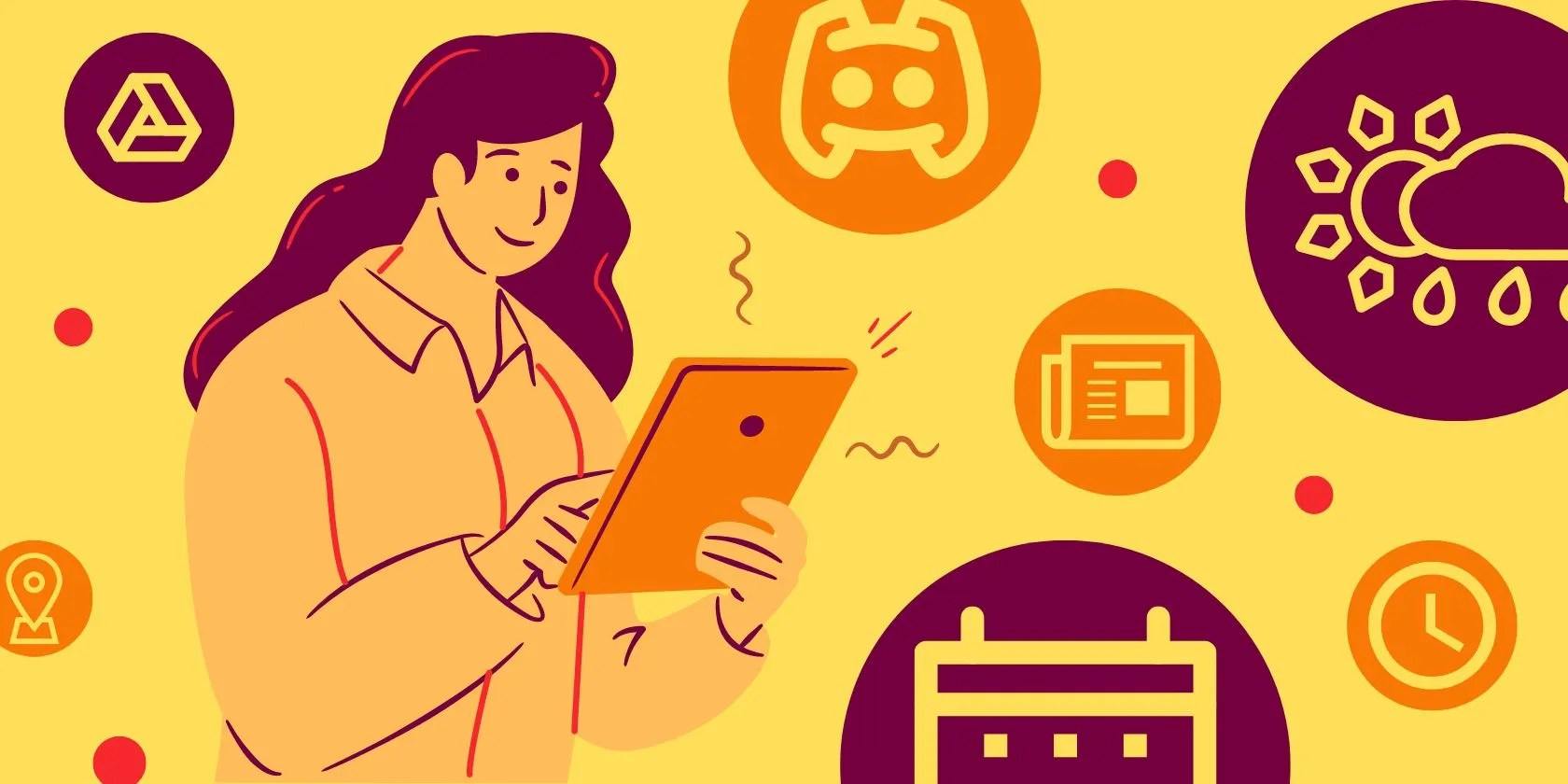
When adding Widgetsmith widgets, you’ll notice there isn’t a preview. To make it easier for yourself, label each of your widgets in the Widgetsmith app under theWidgetstab. you’re able to then long press the Widgetsmith widget and tapEdit widgetto switch between your named widgets. As with Color Widget, you’ll only be able to switch to widgets of the same size.
Download:Widgetsmith(Free, subscription available)
If you want full control over your iPad widgets, then Widgy lets you have it. Be warned, Widgy is much more advanced than Color Widgets and most other widget editing apps, and you may need to watch a few tutorials before you make your first widget. If you’ve used Photoshop, Procreate, or Adobe Illustrator, then the editor will make a lot more sense.
Inside the Widgy app, tap theExploretab to view what other users have created with Widgy. If you like a widget design, open it and then tapImportto find it in yourCreatetab. In theCreatetab, you may edit imported widgets or make your own from scratch. Editing an imported widget is a good way to get to grips with the Widgy editor before you have a go at making one yourself.
Once you’ve finished editing or creating a new widget, go to theManagetab to assign your design to a Widgy slot. Widgets assigned to a Widgy slot can then be found in the widget editor of your iPad.
While you can download Widgy for free, you will need to upgrade with a one-time purchase to access all Widgy widget slots in all widget sizes. With the free app, you’re restricted to just one Widgy slot; for this reason, if you want to add a bit of color to your widgets, stick to Color Widget or Widgetsmith. If you want to create something entirely your own, it’s worth making the small one-time purchase to upgrade.
Download:Widgy(Free, in-app purchases available)
You Don’t Need to Create a Widget to Find What You Want
Creating your own widget using one of these options is great if you’ve got plenty of time to spend. But, depending on the widgets you’re looking for, you might be able to find it already by using pre-existing third-party apps like Google Maps or Apollo. Check out our list ofthe best iPad widgetsfor a rundown of our favorite widgets that already exist.
Making iPad Widgets Work for You
Like most things, iPad widgets are only worth using if they benefit you somehow. If none of the existing widgets make your life easier or increase your productivity, then creating your own is something you should explore. As more apps get onboard with widgets, we should see a broader range become available, and hopefully a few extra customization options too.
Do you want to turn your iPad into a productivity machine? Then start by using these features.
The fix was buried in one tiny toggle.
One casual AI chat exposed how vulnerable I was.
These are the best free movies I found on Tubi, but there are heaps more for you to search through.
Quality apps that don’t cost anything.
Don’t let someone else take over your phone number.